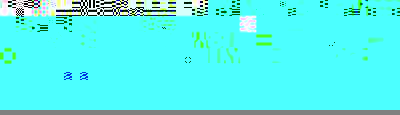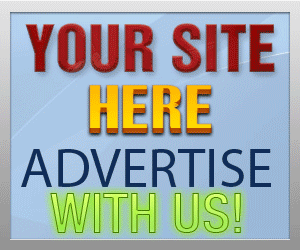Guide Category
134-
DLE General Information 7
-
DLE Engine 8
-
DLE Administrations 35
- Welcome to Admin CP
- Add News
- Edit News
- System Configurations and Settings
- Antivirus
- Categories
- Maintenance
- Video player settings
- Custom Article Fields
- Questions and Answers
- Admin Profile
- Users Manager
- Custom Profile Fields
- User Group Manager
- Edit Templates
- Censored Words
- IP Based Access
- IP Utilities
- Find and Replace
- Rebuild Publications
- List of Complaints
- Performance Analysis
- Cross-refference
- Website Rules
- Static Pages
- MySQL Optimization
- Send Bulk Messages
- Poll Manager
- Image Manager
- Advertising
- Google Sitemap
- RSS Feed Manager
- RSS Informer Module
- Tag Clouds Manager
- Admin CP Action Logs and Monitors
-
DLE Templates 34
- engine.css
- addcomments.tpl
- addnews.tpl
- feedback.tpl
- frame.css
- fullstory.tpl
- info.tpl
- informer.tpl
- login.tpl
- lostpassword.tpl
- main.tpl
- navigation.tpl
- offline.tpl
- pm.tpl
- poll.tpl
- preview.css
- preview.tpl
- print.tpl
- profile_popup.tpl
- registration.tpl
- relatednews.tpl
- search.tpl
- searchresult.tpl
- shortstory.tpl
- speedbar.tpl
- splitnewsnavigation.tpl
- static.tpl
- static_print.tpl
- stats.tpl
- tagscloud.tpl
- topnews.tpl
- userinfo.tpl
- vote.tpl
- OpenSearch
-
DLE Extra 5
-
DLE Upgrade (Template) 39
- Upgrade Theme 10.4 to 10.5
- Upgrade Theme 10.3 to 10.4
- Upgrade Theme 10.2 to 10.4
- Upgrade Theme 10.2 to 10.3
- Upgrade Theme 10.1 to 10.3
- Upgrade Theme 10.0 to 10.3
- Upgrade Theme 10.0 to 10.2
- Upgrade Theme 10.1 to 10.2
- Upgrade Theme 10.0 to 10.1
- Upgrade theme 9.8 to 10.0
- Upgrade theme 9.7 to 10.0
- Upgrade theme 9.7 to 9.8
- Upgrade theme 9.6 to 10.0
- Upgrade theme 9.6 to 9.8
- Upgrade Theme 9.6 to 9.7
- Upgrade theme 9.5 to 10.0
- Upgrade theme 9.5 to 9.8
- Upgrade Theme 9.5 to 9.7
- Upgrade Theme 9.5 to 9.6
- Upgrade theme 9.4 to 10.0
- Upgrade theme 9.4 to 9.8
- Upgrade Theme 9.4 to 9.7
- Upgrade Theme 9.4 to 9.6
- Upgrade theme 9.4 to 9.5
- Upgrade theme 9.3 to 10.0
- Upgrade theme 9.3 to 9.8
- Upgrade Theme 9.3 to 9.7
- Upgrade Theme 9.3 to 9.6
- Upgrade Theme 9.3 to 9.5
- Upgrade theme 9.3 to 9.4
- Upgrade theme 9.2 to 10.0
- Upgrade theme 9.2 to 9.8
- Upgrade Theme 9.2 to 9.7
- Upgrade Theme 9.2 to 9.6
- Upgrade Theme 9.2 to 9.5
- Upgrade Theme 9.2 to 9.4
- Upgrade Theme 9.2 to 9.3
- Upgrade Theme 9.0 to 9.2
- Upgrade Theme 8.5 to 9.0
-
Bullet Energy Forum 6
-
Bullet Energy Template 0
Custom Profile Fields
Xfields for user profiles is the custom field manager for User Profile of your website, the Xfields for user profiles you have created will be automatically added to your form when user register or edit profile to your website on both frontpage and from Admin CP using tag {xfields} in registration.tpl and userinfo.tpl, but will not automatically display in your website when display user profile and comments, you must specify the the fields to display in the following files on your theme folder.
dlestarter
 Xfields for user profiles is the custom field manager for User Profile of your website, the Xfields for user profiles you have created will be automatically added to your form when user register or edit profile to your website on both frontpage and from Admin CP using tag {xfields} in registration.tpl and userinfo.tpl, but will not automatically display in your website when display user profile and comments, you must specify the the fields to display in the following files on your theme folder.
Xfields for user profiles is the custom field manager for User Profile of your website, the Xfields for user profiles you have created will be automatically added to your form when user register or edit profile to your website on both frontpage and from Admin CP using tag {xfields} in registration.tpl and userinfo.tpl, but will not automatically display in your website when display user profile and comments, you must specify the the fields to display in the following files on your theme folder.
- userinfo.tpl
- comments.tpl
- searchresults.tpl (under section [searchcomments]...[/searchcomments]
The Custom fields will be automatically added to your form when user register to your website in frontpage, Edit User Profile and from admin cp add user and edit user profile using tag {xfields} located in registration.tpl under section [validation].....[/validation]
Lets take a look on Custom Fields and how to work with it
- For Custom Profile Fields: Login to your DLE Admin CP and click on Custom Profile Fields http://site.com/admin.php?mod=userfields&xfieldsaction=configure
- Field name: This field is to specify the name of the custom field, the input must be in 1 word and must be unique, you can use character and number in this field and it must be "latin" characters, this field will be the name of field to add in your theme
- Short description: to specify any description for your field, this field can be any languages and characters, you can use your own language to let the member know what it is when they add news or articles to your website, and it can be as long as you want but we recommend that you keep it within 255 characters
- Field type: there are 3 types of fields to select from
- Input Field : standard input box
- Text Field : is the full textarea, this field is different from Custom Article Field because it will not withdraw Editor, all editors will be automatically removed
- List : is the dropdown list choice for you and members to select, currently there is no "multiple choice" available with the field, the list must be specified 1 option or value per line
- Show in registration page? Yes/No : Radio button to select either you want this field to display when user register in your website
- Can user edit this field? Yes/No : Radio button to select either you want this field to edited by this field in user profile, if set to "Yes" then the user can edit this field value in user profile, if set to "No" then user will not be able to edit this field, only site administrator can edit this field
- Is this field private? Yes/No : Radio button to select either you want this field to to display as private or public, if set "Yes" then only administrator and "user" can view this field, no other users can view this field, if set "No" then this field will display to public so any one can see the field value
Sort XFields
Sort XFields is very easy in newer version of Datalife Engine starting with 10.0 to newest released versions will allow you to drag and drop like in screenshot above, then click "Save the Sort Order" button in the bottom, but on the older versions you have to select to move up and down one by one which sometimes it becomes difficult when you have lot of XFields.