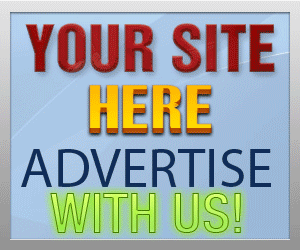Guide Category
134-
DLE General Information 7
-
DLE Engine 8
-
DLE Administrations 35
- Welcome to Admin CP
- Add News
- Edit News
- System Configurations and Settings
- Antivirus
- Categories
- Maintenance
- Video player settings
- Custom Article Fields
- Questions and Answers
- Admin Profile
- Users Manager
- Custom Profile Fields
- User Group Manager
- Edit Templates
- Censored Words
- IP Based Access
- IP Utilities
- Find and Replace
- Rebuild Publications
- List of Complaints
- Performance Analysis
- Cross-refference
- Website Rules
- Static Pages
- MySQL Optimization
- Send Bulk Messages
- Poll Manager
- Image Manager
- Advertising
- Google Sitemap
- RSS Feed Manager
- RSS Informer Module
- Tag Clouds Manager
- Admin CP Action Logs and Monitors
-
DLE Templates 34
- engine.css
- addcomments.tpl
- addnews.tpl
- feedback.tpl
- frame.css
- fullstory.tpl
- info.tpl
- informer.tpl
- login.tpl
- lostpassword.tpl
- main.tpl
- navigation.tpl
- offline.tpl
- pm.tpl
- poll.tpl
- preview.css
- preview.tpl
- print.tpl
- profile_popup.tpl
- registration.tpl
- relatednews.tpl
- search.tpl
- searchresult.tpl
- shortstory.tpl
- speedbar.tpl
- splitnewsnavigation.tpl
- static.tpl
- static_print.tpl
- stats.tpl
- tagscloud.tpl
- topnews.tpl
- userinfo.tpl
- vote.tpl
- OpenSearch
-
DLE Extra 5
-
DLE Upgrade (Template) 39
- Upgrade Theme 10.4 to 10.5
- Upgrade Theme 10.3 to 10.4
- Upgrade Theme 10.2 to 10.4
- Upgrade Theme 10.2 to 10.3
- Upgrade Theme 10.1 to 10.3
- Upgrade Theme 10.0 to 10.3
- Upgrade Theme 10.0 to 10.2
- Upgrade Theme 10.1 to 10.2
- Upgrade Theme 10.0 to 10.1
- Upgrade theme 9.8 to 10.0
- Upgrade theme 9.7 to 10.0
- Upgrade theme 9.7 to 9.8
- Upgrade theme 9.6 to 10.0
- Upgrade theme 9.6 to 9.8
- Upgrade Theme 9.6 to 9.7
- Upgrade theme 9.5 to 10.0
- Upgrade theme 9.5 to 9.8
- Upgrade Theme 9.5 to 9.7
- Upgrade Theme 9.5 to 9.6
- Upgrade theme 9.4 to 10.0
- Upgrade theme 9.4 to 9.8
- Upgrade Theme 9.4 to 9.7
- Upgrade Theme 9.4 to 9.6
- Upgrade theme 9.4 to 9.5
- Upgrade theme 9.3 to 10.0
- Upgrade theme 9.3 to 9.8
- Upgrade Theme 9.3 to 9.7
- Upgrade Theme 9.3 to 9.6
- Upgrade Theme 9.3 to 9.5
- Upgrade theme 9.3 to 9.4
- Upgrade theme 9.2 to 10.0
- Upgrade theme 9.2 to 9.8
- Upgrade Theme 9.2 to 9.7
- Upgrade Theme 9.2 to 9.6
- Upgrade Theme 9.2 to 9.5
- Upgrade Theme 9.2 to 9.4
- Upgrade Theme 9.2 to 9.3
- Upgrade Theme 9.0 to 9.2
- Upgrade Theme 8.5 to 9.0
-
Bullet Energy Forum 6
-
Bullet Energy Template 0
Upgrade Theme 10.2 to 10.3
In new version of Datalife engine 10.2 and 10.3, some theme files are added and many tags are added to this version, so upgrade theme is a bit easy and some theme file tags are changed so you are required to upgrade your theme to be able to get your theme working correctly
In this tutorial we will show you step by step to upgrade theme from DLE 10.2 to 10.3 with ease in single tutorial.
dlestarter
In this tutorial we will show you step by step to upgrade theme from DLE 10.2 to 10.3 with ease in single tutorial.

Upgrade Theme
10.2 to 10.3
Last Updated: September 1, 2014
In this tutorial we will show you step by step to upgrade theme from DLE 10.2 to 10.3 with ease in single tutorial.
1) Download package in the bottom of this article and upload to your server /templates/YOUR-THEME/images/ folder
2) Open your theme files: comments.tpl, pm.tpl, registration.tpl, searchresult.tpl, userinfo.tpl and remove the tag {icq} from those theme files
3) Open your-theme/frame.css
Find and remove:
#file-uploader {
min-height: 50px;
}
#flash-uploader {
min-height: 50px;
}
Find:
.qq-upload-drop-area {
position:absolute; top:0; left:0; width:100%; height:100%; min-height: 50px; z-index:2;
background:#FF9797; text-align:center;
}
REPLACE with:
.qq-upload-drop-area {
position:absolute; top:0; left:0; width:100%; height:100%; z-index:2;
background:#FF9797; text-align:center;
}
4) Open your-theme/login.tpl
Find:
<li class="lfield lfchek"><input type="checkbox" name="login_not_save" id="login_not_save" value="1"/><label for="login_not_save"> Do not save me</label></li>
Add below:
<li class="lfield lfchek">
<div class="sociallogin">
[vk]<a href="{vk_url}" target="_blank"><img src="{THEME}/images/social/vkontakte.gif" /></a>[/vk]
[odnoklassniki]<a href="{odnoklassniki_url}" target="_blank"><img src="{THEME}/images/social/odnoklassniki.gif" /></a>[/odnoklassniki]
[facebook]<a href="{facebook_url}" target="_blank"><img src="{THEME}/images/social/facebook.gif" /></a>[/facebook]
[mailru]<a href="{mailru_url}" target="_blank"><img src="{THEME}/images/social/mailru.gif" /></a>[/mailru]
[yandex]<a href="{yandex_url}" target="_blank"><img src="{THEME}/images/social/yandex.gif" /></a>[/yandex]
[google]<a href="{google_url}" target="_blank"><img src="{THEME}/images/social/google.gif" /></a>[/google]
</div>
</li>
The theme design maybe different but this tutorial is based on "Default" theme, however, the theme upgrade is focused on adding the tag for login using social networks so technically it telling you to add login options in your theme login.tpl
5) Open theme file poll.tpl
Find:
doPoll('vote'); return false;
REPLACE with:
doPoll('vote', '{news-id}'); return false;
Find:
doPoll('results'); return false;
REPLACE with:
doPoll('results', '{news-id}'); return false;
6) Open theme file userinfo.tpl
Find:
<tr>
<td class="label">Avatar:</td>
<td>Upload from your computer: <input type="file" name="image" class="f_input" /><br /><br />
Use avatar from <a href="http://www.gravatar.com/" target="_blank">Gravatar</a>: <input type="text" name="gravatar" value="{gravatar}" class="f_input" /> (Enter your E-mail on gravatar.com)
<br /><br /><div class="checkbox"><input type="checkbox" name="del_foto" id="del_foto" value="yes" /> <label for="del_foto">Delete current avatar</label></div>
</td>
</tr>
Add AFTER:
<tr>
<td class="label">My Local Time Zone:</td>
<td>{timezones}</td>
</tr>