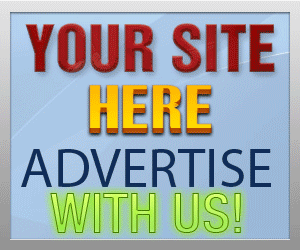Guide Category
134-
DLE General Information 7
-
DLE Engine 8
-
DLE Administrations 35
- Welcome to Admin CP
- Add News
- Edit News
- System Configurations and Settings
- Antivirus
- Categories
- Maintenance
- Video player settings
- Custom Article Fields
- Questions and Answers
- Admin Profile
- Users Manager
- Custom Profile Fields
- User Group Manager
- Edit Templates
- Censored Words
- IP Based Access
- IP Utilities
- Find and Replace
- Rebuild Publications
- List of Complaints
- Performance Analysis
- Cross-refference
- Website Rules
- Static Pages
- MySQL Optimization
- Send Bulk Messages
- Poll Manager
- Image Manager
- Advertising
- Google Sitemap
- RSS Feed Manager
- RSS Informer Module
- Tag Clouds Manager
- Admin CP Action Logs and Monitors
-
DLE Templates 34
- engine.css
- addcomments.tpl
- addnews.tpl
- feedback.tpl
- frame.css
- fullstory.tpl
- info.tpl
- informer.tpl
- login.tpl
- lostpassword.tpl
- main.tpl
- navigation.tpl
- offline.tpl
- pm.tpl
- poll.tpl
- preview.css
- preview.tpl
- print.tpl
- profile_popup.tpl
- registration.tpl
- relatednews.tpl
- search.tpl
- searchresult.tpl
- shortstory.tpl
- speedbar.tpl
- splitnewsnavigation.tpl
- static.tpl
- static_print.tpl
- stats.tpl
- tagscloud.tpl
- topnews.tpl
- userinfo.tpl
- vote.tpl
- OpenSearch
-
DLE Extra 5
-
DLE Upgrade (Template) 39
- Upgrade Theme 10.4 to 10.5
- Upgrade Theme 10.3 to 10.4
- Upgrade Theme 10.2 to 10.4
- Upgrade Theme 10.2 to 10.3
- Upgrade Theme 10.1 to 10.3
- Upgrade Theme 10.0 to 10.3
- Upgrade Theme 10.0 to 10.2
- Upgrade Theme 10.1 to 10.2
- Upgrade Theme 10.0 to 10.1
- Upgrade theme 9.8 to 10.0
- Upgrade theme 9.7 to 10.0
- Upgrade theme 9.7 to 9.8
- Upgrade theme 9.6 to 10.0
- Upgrade theme 9.6 to 9.8
- Upgrade Theme 9.6 to 9.7
- Upgrade theme 9.5 to 10.0
- Upgrade theme 9.5 to 9.8
- Upgrade Theme 9.5 to 9.7
- Upgrade Theme 9.5 to 9.6
- Upgrade theme 9.4 to 10.0
- Upgrade theme 9.4 to 9.8
- Upgrade Theme 9.4 to 9.7
- Upgrade Theme 9.4 to 9.6
- Upgrade theme 9.4 to 9.5
- Upgrade theme 9.3 to 10.0
- Upgrade theme 9.3 to 9.8
- Upgrade Theme 9.3 to 9.7
- Upgrade Theme 9.3 to 9.6
- Upgrade Theme 9.3 to 9.5
- Upgrade theme 9.3 to 9.4
- Upgrade theme 9.2 to 10.0
- Upgrade theme 9.2 to 9.8
- Upgrade Theme 9.2 to 9.7
- Upgrade Theme 9.2 to 9.6
- Upgrade Theme 9.2 to 9.5
- Upgrade Theme 9.2 to 9.4
- Upgrade Theme 9.2 to 9.3
- Upgrade Theme 9.0 to 9.2
- Upgrade Theme 8.5 to 9.0
-
Bullet Energy Forum 6
-
Bullet Energy Template 0
Upgrade Theme 9.3 to 9.7

Files to change
- addcomments.tpl (add tag question/answer)
- addnews.tpl (add tag question/answer)
- comments.tpl
- feedback.tpl
- fullstory.tpl
- shortstory.tpl
- login.tpl (add tag do not remember me option)
- pm.tpl
- profile_popup.tpl (add tag subscribe to user RSS feed and change tags)
- registration.tpl (add tag question/answer)
- userinfo.tpl (Change tags)
- preview.css (add pre code style)
- /style/engine.css (add pre code style)
- .htaccess (change structure for template protection)
Files to add:
- frame.css (popup windows page)
- print.tpl (articles print page)
- relatednews.tpl (additional files for related news module)
- static_print.tpl (static print page)
- topnews.tpl (additional files for top news module)
- dleimages/no_image.jpg
- dleimages/noavatar.png
- bbcodes/typograf.gif
- images/button.png
- images/loading.gif
- images/offline.png
- images/online.png
- images/shadow.png
- images/tableft.gif
- images/tabright.gif
Files to change
Find
[sec_code]
Add before:
[question]
<tr>
<td class="label">Question:</td>
<td><div>{question}</div></td>
</tr>
<tr>
<td class="label">Answer:<span class="impot">*</span></td>
<td><div><input type="text" name="question_answer" id="question_answer" class="f_input" /></div></td>
</tr>
[/question]
Add the following code on the beginning of the file:
<link rel="stylesheet" type="text/css" href="engine/skins/chosen/chosen.css"/>
<script type="text/javascript" src="engine/skins/chosen/chosen.js"></script>
<script type="text/javascript">
$(function(){
$('#category').chosen({allow_single_deselect:true, no_results_text: 'No category found or not selected'});
});
</script>
Find:
[sec_code]
Add before:
[question]
<tr>
<td class="label">Question:</td>
<td><div>{question}</div></td>
</tr>
<tr>
<td class="label">Answer:<span class="impot">*</span></td>
<td><div><input type="text" name="question_answer" class="f_input" /></div></td>
</tr>
[/question]
Find
<li>[com-edit]Edit[/com-edit]</li>
Add before
<li>[complaint]Report Abuse[/complaint]</li>
Find:
<li>Registration: {registration}</li>
Add after:
<li>Status: [online]<img src="{THEME}/images/online.png" style="vertical-align: middle;" title="Currently Online" alt="Currently Online" />[/online][offline]<img src="{THEME}/images/offline.png" style="vertical-align: middle;" title="Currently Offline" alt="Currently Offline" />[/offline]</li>
Find:
</tr>[/recaptcha]
Add after:
[question]
<tr>
<td class="label">
Security Question:
</td>
<td>
<div>{question}</div>
</td>
</tr>
<tr>
<td class="label">
Answer:<span class="impot">*</span>
</td>
<td>
<div><input type="text" name="question_answer" id="question_answer" class="f_input" /></div>
</td>
</tr>
[/question]
Find:
<div class="ratebox"><div class="rate">{rating}</div></div>
Replace with:
[rating]<div class="ratebox"><div class="rate">{rating}</div></div>[/rating]
Find:
<label for="login_name">Name:</label><input type="text" name="login_name" id="login_name" />
Replace with:
<label for="login_name">{login-method}</label><input type="text" name="login_name" id="login_name" />
Note: the theme design maybe vary, so don't worry if you can't find the code above, this upgrade instruction is base on the "Default" theme that comes with script, so if you are not using Default theme then please note this option is for "Login" method, the tag is only to let your site members know that which method your website is setting to login by using "Username" or "E-mail", so the exactly purpose of tag {login-method} is to switch between method text, so if you have special design on your theme, you just need to put the text to tell your members which method you use for login in your website, so that you don't have to put the tag {login-method} in your theme, for example www.dlestarter.com is using email login method and we use icon for login input, so we just use email icon and text to tell our members that we use email login, not username...so that's good example.
Find:
<li class="lbtn"><button class="fbutton" onclick="submit();" type="submit" title="Login"><span>Login</span></button></li>
Add before:
<li class="lfield lfchek"><input type="checkbox" name="login_not_save" id="login_not_save" value="1"/><label for="login_not_save"> Do not remember me</label></li>
Checkbox:
<input type="checkbox" name="login_not_save" id="login_not_save" value="1" />
And text for checkbox label:
Do not remember meSo you can apply them to your own design theme without having to worry some tags and code maybe missing like I said above, the theme designs are different from Default theme...!
Find:
<div class="dpad">[inbox]Inbox[/inbox] | [outbox]Outbox[/outbox] | [new_pm]Send New PM[/new_pm]</div>
Replace with:
<div class="dpad">
<div class="pm_status">
<div class="pm_status_head">PM Statistics</div>
<div class="pm_status_content">PM for your account usages:
{pm-progress-bar}
{proc-pm-limit}% out of ({pm-limit} allowed)
</div>
</div>
<div style="padding-top:10px;">[inbox]Inbox[/inbox]<br /><br />
[outbox]Outbox[/outbox]<br /><br />
[new_pm]Send New PM[/new_pm]</div>
</div><br />
<div class="clr"></div>
- {pm-progress-bar} this is the bar to show the level of pm box in your account
- {proc-pm-limit}% this is the percentage of usages
- {pm-limit} this is the total PM message allowed for your user account (Set in usergroup manager)
Find:
</tr> [/recaptcha]
Add after:
[question]
<tr>
<td class="label">
Security Question:
</td>
<td>
<div>{question}</div>
</td>
</tr>
<tr>
<td class="label">
Answer:<span class="impot">*</span>
</td>
<td>
<div><input type="text" name="question_answer" id="question_answer" class="f_input" /></div>
</td>
</tr>
[/question]
Find:
{news_num} [ {news} ]
Add after:
[rss]<img src="{THEME}/images/rss.png" alt="rss" style="vertical-align: middle; margin-left: 5px;" />[/rss]
Find:
{news_num}
Replace with:
{news-num}
Find:
{comm_num}
Replace with:
{comm-num}
Find:
<li><span class="grey">Last Visited:</span> <b>{lastdate}</b></li>
Replace with:
<li><span class="grey">Last Visited:</span> <b>{lastdate}</b>, <span class="grey">Status:</span> [online]<img src="{THEME}/images/online.png" style="vertical-align: middle;" title="Currently Online" alt="Currently Online" />[/online][offline]<img src="{THEME}/images/offline.png" style="vertical-align: middle;" title="Currently Offline" alt="Currently Offline" />[/offline]</li>
Find:
[sec_code]
Add before:
[question]
<tr>
<td class="label">Question:</td>
<td><div>{question}</div></td>
</tr>
<tr>
<td class="label">Answer:<span class="impot">*</span></td>
<td><div><input type="text" name="question_answer" class="f_input" /></div></td>
</tr>
[/question]
Find:
{news_num}
Replace with:
{news-num}
Find:
{comm_num}
Replace with:
{comm-num}
Find:
<li><span class="grey">Last visited:</span> <b>{lastdate}</b></li>
Add after:
<li>Status: [online]<img src="{THEME}/images/online.png" style="vertical-align: middle;" title="Currently Online" alt="Currently Online" />[/online][offline]<img src="{THEME}/images/offline.png" style="vertical-align: middle;" title="Currently Offline" alt="Currently Offline" />[/offline]</li>
Find:
{edituser}
Replace with:
[not-logged]{edituser}[/not-logged]
Add the following code at the end:
/*--- Code tag highlight [ code ]---*/
pre code {
display: block; padding: 0.5em;
background: #f9fafa;
border: 1px solid #dce7e7;
overflow:auto;
white-space: pre;
}
pre .comment,
pre .template_comment,
pre .diff .header,
pre .doctype,
pre .lisp .string,
pre .javadoc {
color: #93a1a1;
font-style: italic;
}
pre .keyword,
pre .css .rule .keyword,
pre .winutils,
pre .javascript .title,
pre .method,
pre .addition,
pre .css .tag,
pre .lisp .title {
color: #859900;
}
pre .number,
pre .command,
pre .string,
pre .tag .value,
pre .phpdoc,
pre .tex .formula,
pre .regexp,
pre .hexcolor {
color: #2aa198;
}
pre .title,
pre .localvars,
pre .function .title,
pre .chunk,
pre .decorator,
pre .builtin,
pre .built_in,
pre .lisp .title,
pre .identifier,
pre .title .keymethods,
pre .id {
color: #268bd2;
}
pre .tag .title,
pre .rules .property,
pre .django .tag .keyword {
font-weight: bold;
}
pre .attribute,
pre .variable,
pre .instancevar,
pre .lisp .body,
pre .smalltalk .number,
pre .constant,
pre .class .title,
pre .parent,
pre .haskell .label {
color: #b58900;
}
pre .preprocessor,
pre .pi,
pre .shebang,
pre .symbol,
pre .diff .change,
pre .special,
pre .keymethods,
pre .attr_selector,
pre .important,
pre .subst,
pre .cdata {
color: #cb4b16;
}
pre .deletion {
color: #dc322f;
}
pre .tex .formula {
background: #eee8d5;
}
Add the following code at the end:
/*---progress bar length for personal messages---*/
.pm_progress_bar {
border: 1px solid #d8d8d8;
padding: 1px;
margin-top: 10px;
margin-bottom: 10px;
}
.pm_progress_bar span {
background: #000000;
font-size: 0em;
text-indent: -2000em;
height: 10px;
display: block;
overflow: hidden;
}
/*---Displaying the results of voting on the website---*/
.voteprogress {
overflow: hidden;
height: 15px;
margin-bottom: 5px;
background-color: #f7f7f7;
background-image: -moz-linear-gradient(top, #f5f5f5, #f9f9f9);
background-image: -ms-linear-gradient(top, #f5f5f5, #f9f9f9);
background-image: -webkit-gradient(linear, 0 0, 0 100%, from(#f5f5f5), to(#f9f9f9));
background-image: -webkit-linear-gradient(top, #f5f5f5, #f9f9f9);
background-image: -o-linear-gradient(top, #f5f5f5, #f9f9f9);
background-image: linear-gradient(top, #f5f5f5, #f9f9f9);
background-repeat: repeat-x;
filter: progid:DXImageTransform.Microsoft.gradient(startColorstr='#f5f5f5', endColorstr='#f9f9f9', GradientType=0);
-webkit-box-shadow: inset 0 1px 2px rgba(0, 0, 0, 0.1);
-moz-box-shadow: inset 0 1px 2px rgba(0, 0, 0, 0.1);
box-shadow: inset 0 1px 2px rgba(0, 0, 0, 0.1);
-webkit-border-radius: 4px;
-moz-border-radius: 4px;
border-radius: 4px;
}
.voteprogress span {
color: #ffffff;
text-align: center;
text-indent: -2000em;
height: 15px;
display: block;
overflow: hidden;
text-shadow: 0 -1px 0 rgba(0, 0, 0, 0.25);
background: #0e90d2;
background-image: -moz-linear-gradient(top, #149bdf, #0480be);
background-image: -ms-linear-gradient(top, #149bdf, #0480be);
background-image: -webkit-gradient(linear, 0 0, 0 100%, from(#149bdf), to(#0480be));
background-image: -webkit-linear-gradient(top, #149bdf, #0480be);
background-image: -o-linear-gradient(top, #149bdf, #0480be);
background-image: linear-gradient(top, #149bdf, #0480be);
background-repeat: repeat-x;
filter: progid:DXImageTransform.Microsoft.gradient(startColorstr='#149bdf', endColorstr='#0480be', GradientType=0);
}
.voteprogress .vote2 {
background-color: #dd514c;
background-image: -moz-linear-gradient(top, #ee5f5b, #c43c35);
background-image: -ms-linear-gradient(top, #ee5f5b, #c43c35);
background-image: -webkit-gradient(linear, 0 0, 0 100%, from(#ee5f5b), to(#c43c35));
background-image: -webkit-linear-gradient(top, #ee5f5b, #c43c35);
background-image: -o-linear-gradient(top, #ee5f5b, #c43c35);
background-image: linear-gradient(top, #ee5f5b, #c43c35);
background-repeat: repeat-x;
filter: progid:DXImageTransform.Microsoft.gradient(startColorstr='#ee5f5b', endColorstr='#c43c35', GradientType=0);
}
.voteprogress .vote3 {
background-color: #5eb95e;
background-image: -moz-linear-gradient(top, #62c462, #57a957);
background-image: -ms-linear-gradient(top, #62c462, #57a957);
background-image: -webkit-gradient(linear, 0 0, 0 100%, from(#62c462), to(#57a957));
background-image: -webkit-linear-gradient(top, #62c462, #57a957);
background-image: -o-linear-gradient(top, #62c462, #57a957);
background-image: linear-gradient(top, #62c462, #57a957);
background-repeat: repeat-x;
filter: progid:DXImageTransform.Microsoft.gradient(startColorstr='#62c462', endColorstr='#57a957', GradientType=0);
}
.voteprogress .vote4 {
background-color: #4bb1cf;
background-image: -moz-linear-gradient(top, #5bc0de, #339bb9);
background-image: -ms-linear-gradient(top, #5bc0de, #339bb9);
background-image: -webkit-gradient(linear, 0 0, 0 100%, from(#5bc0de), to(#339bb9));
background-image: -webkit-linear-gradient(top, #5bc0de, #339bb9);
background-image: -o-linear-gradient(top, #5bc0de, #339bb9);
background-image: linear-gradient(top, #5bc0de, #339bb9);
background-repeat: repeat-x;
filter: progid:DXImageTransform.Microsoft.gradient(startColorstr='#5bc0de', endColorstr='#339bb9', GradientType=0);
}
.voteprogress .vote5 {
background-color: #faa732;
background-image: -moz-linear-gradient(top, #fbb450, #f89406);
background-image: -ms-linear-gradient(top, #fbb450, #f89406);
background-image: -webkit-gradient(linear, 0 0, 0 100%, from(#fbb450), to(#f89406));
background-image: -webkit-linear-gradient(top, #fbb450, #f89406);
background-image: -o-linear-gradient(top, #fbb450, #f89406);
background-image: linear-gradient(top, #fbb450, #f89406);
background-repeat: repeat-x;
filter: progid:DXImageTransform.Microsoft.gradient(startColorstr='#fbb450', endColorstr='#f89406', GradientType=0);
}
/*---Displaying the results of poll in the news---*/
.pollprogress {
overflow: hidden;
height: 18px;
margin-bottom: 5px;
background-color: #f7f7f7;
background-image: -moz-linear-gradient(top, #f5f5f5, #f9f9f9);
background-image: -ms-linear-gradient(top, #f5f5f5, #f9f9f9);
background-image: -webkit-gradient(linear, 0 0, 0 100%, from(#f5f5f5), to(#f9f9f9));
background-image: -webkit-linear-gradient(top, #f5f5f5, #f9f9f9);
background-image: -o-linear-gradient(top, #f5f5f5, #f9f9f9);
background-image: linear-gradient(top, #f5f5f5, #f9f9f9);
background-repeat: repeat-x;
filter: progid:DXImageTransform.Microsoft.gradient(startColorstr='#f5f5f5', endColorstr='#f9f9f9', GradientType=0);
-webkit-box-shadow: inset 0 1px 2px rgba(0, 0, 0, 0.1);
-moz-box-shadow: inset 0 1px 2px rgba(0, 0, 0, 0.1);
box-shadow: inset 0 1px 2px rgba(0, 0, 0, 0.1);
-webkit-border-radius: 4px;
-moz-border-radius: 4px;
border-radius: 4px;
}
.pollprogress span {
color: #ffffff;
height: 18px;
display: block;
overflow: hidden;
font-size: 12px;
text-align: center;
text-shadow: 0 -1px 0 rgba(0, 0, 0, 0.25);
background: #0e90d2;
background-image: -moz-linear-gradient(top, #149bdf, #0480be);
background-image: -ms-linear-gradient(top, #149bdf, #0480be);
background-image: -webkit-gradient(linear, 0 0, 0 100%, from(#149bdf), to(#0480be));
background-image: -webkit-linear-gradient(top, #149bdf, #0480be);
background-image: -o-linear-gradient(top, #149bdf, #0480be);
background-image: linear-gradient(top, #149bdf, #0480be);
background-repeat: repeat-x;
filter: progid:DXImageTransform.Microsoft.gradient(startColorstr='#149bdf', endColorstr='#0480be', GradientType=0);
}
.pollprogress .poll2 {
background-color: #dd514c;
background-image: -moz-linear-gradient(top, #ee5f5b, #c43c35);
background-image: -ms-linear-gradient(top, #ee5f5b, #c43c35);
background-image: -webkit-gradient(linear, 0 0, 0 100%, from(#ee5f5b), to(#c43c35));
background-image: -webkit-linear-gradient(top, #ee5f5b, #c43c35);
background-image: -o-linear-gradient(top, #ee5f5b, #c43c35);
background-image: linear-gradient(top, #ee5f5b, #c43c35);
background-repeat: repeat-x;
filter: progid:DXImageTransform.Microsoft.gradient(startColorstr='#ee5f5b', endColorstr='#c43c35', GradientType=0);
}
.pollprogress .poll3 {
background-color: #5eb95e;
background-image: -moz-linear-gradient(top, #62c462, #57a957);
background-image: -ms-linear-gradient(top, #62c462, #57a957);
background-image: -webkit-gradient(linear, 0 0, 0 100%, from(#62c462), to(#57a957));
background-image: -webkit-linear-gradient(top, #62c462, #57a957);
background-image: -o-linear-gradient(top, #62c462, #57a957);
background-image: linear-gradient(top, #62c462, #57a957);
background-repeat: repeat-x;
filter: progid:DXImageTransform.Microsoft.gradient(startColorstr='#62c462', endColorstr='#57a957', GradientType=0);
}
.pollprogress .poll4 {
background-color: #4bb1cf;
background-image: -moz-linear-gradient(top, #5bc0de, #339bb9);
background-image: -ms-linear-gradient(top, #5bc0de, #339bb9);
background-image: -webkit-gradient(linear, 0 0, 0 100%, from(#5bc0de), to(#339bb9));
background-image: -webkit-linear-gradient(top, #5bc0de, #339bb9);
background-image: -o-linear-gradient(top, #5bc0de, #339bb9);
background-image: linear-gradient(top, #5bc0de, #339bb9);
background-repeat: repeat-x;
filter: progid:DXImageTransform.Microsoft.gradient(startColorstr='#5bc0de', endColorstr='#339bb9', GradientType=0);
}
.pollprogress .poll5 {
background-color: #faa732;
background-image: -moz-linear-gradient(top, #fbb450, #f89406);
background-image: -ms-linear-gradient(top, #fbb450, #f89406);
background-image: -webkit-gradient(linear, 0 0, 0 100%, from(#fbb450), to(#f89406));
background-image: -webkit-linear-gradient(top, #fbb450, #f89406);
background-image: -o-linear-gradient(top, #fbb450, #f89406);
background-image: linear-gradient(top, #fbb450, #f89406);
background-repeat: repeat-x;
filter: progid:DXImageTransform.Microsoft.gradient(startColorstr='#fbb450', endColorstr='#f89406', GradientType=0);
}
Add the following code at the end:
.pm_status {
float:left;
border: 1px solid #d8d8d8;
padding: 0px;
background-color: #fff;
width: 280px;
height: 100px;
margin-left: 20px;
margin-right: 5px;
}
.pm_status_head {
border-bottom: 1px solid #d8d8d8;
font-size: 0.9em;
background: #fff url("../images/bbcodes.png") repeat-x 0 100%;
height: 22px;
padding: 0;
font-weight: bold;
text-align: center;
color: #4e4e4e;
}
replace all the code inside the file with the following contents:
Order allow,deny Deny from all <FilesMatch ".(css)$|^$"> Order deny,allow Allow from all </FilesMatch>For example if you are using theme "WStarter" then the file /templates/WStarter/.htaccess must contain the code above
Files to add (Download from attached file)
Please download the attached file and place them within folder /templates/YOUR THEME/The following files are included in the package (You can use your own images if you like)
- frame.css (popup windows page)
- print.tpl (articles print page)
- relatednews.tpl (additional files for related news module)
- static_print.tpl (static print page)
- topnews.tpl (additional files for top news module)
- dleimages/no_image.jpg
- bbcodes/typograf.gif
- images/button.png
- images/loading.gif
- images/offline.png
- images/online.png
- images/shadow.png
- images/tableft.gif
- images/tabright.gif
- {image-X}: This will display the image you have uploaded and added in the article, the X indicates the image number, if you add only 1 image then the tag will be {image-1}, if you have added more than 1 image, you can specify the image number like {image-2}, {image-3} and so on...the tag only identify the image name, but it will not give you the full html code, so you must manually input the proper img code like:
Example Code:
<img src="{image-1}" alt="" width="xxx" height="xxx" /> <img src="{image-2}" alt="" width="xxx" height="xxx" /> <img src="{image-3}" alt="" width="xxx" height="xxx" /> - {text limit="XXX"}: This will display the short story description as additional details than title, the older version you can only use title for related news unless you use some hacks to get anything else display, now you add additional text description, the XXX indicates how many letters and characters you want the short description to display, if the max text has reach the number you specified then it will be cut out the rest of shortstory automatically. Please note that the tag {text limit="xxx"} will only grab everything in regular text format, it will not grab any styles, bbcode styles or html code styles
- New in 9.5, you can now use all xfields in your topnews and related news, for example:
Example Code:
<img src="[xfvalue_poster]" alt="" width="xxx" height="xxx" />
Example Code:
<li><a href="{link}">{title}</a></li>
- {link}: is the full link url for the article, it will automatically converted to any link formats of your SEO settings or none SEO
- {title}: is the actual article title
The following tags are applied to template files userinfo.tpl and comments.tpl
- [fullname]xxx[/fullname] is used for open and close tag if full name field {fullname} was input, for example, in templates/Default/userinfo.tpl,
Find:
<li><span class="grey">Full name:</span> <b>{fullname}</b></li>Replace with:
[fullname]<li><span class="grey">Full name:</span> <b>{fullname}</b></li>[/fullname]If the user input the information in Full name filed then it will show, if not then nothing will show, this tag is intended for remove empty fields in user profile and comments - [icq]xxx[/icq] is used for open and close tag if icq field {icq} was input, for example, in templates/Default/userinfo.tpl,
Find:
<li><span class="grey">ICQ:</span> <b>{icq}</b></li>Replace with:
[icq]<li><span class="grey">ICQ:</span> <b>{icq}</b></li>[/icq]If the user input the information in icq filed then it will show, if not then nothing will show, this tag is intended for remove empty fields in user profile and comments - [land]xxx[/land] is used for open and close tag if location field {land} was input, for example, in templates/Default/userinfo.tpl,
Find:
<li><span class="grey">Location:</span> {land}</li>Replace with:
[land]<li><span class="grey">Location:</span> {land}</li>[/land]If the user input the information in location filed then it will show, if not then nothing will show, this tag is intended for remove empty fields in user profile and comments - [info]xxx[/info] is used for open and close tag if short information field {info} was input, for example, in templates/Default/userinfo.tpl,
Find:
<li><span class="grey">Information:</span> {info}</li>Replace with:
[info]<li><span class="grey">Information:</span> {info}</li>[/info]If the user input the information in short information filed then it will show, if not then nothing will show, this tag is intended for remove empty fields in user profile and comments - [signature]xxx[/signature] is used for open and close tag if signature field {signature} was filled, for example,
Example Code:
[signature]<hr /> <b>{signature}</b>[/signature]If the user filled the information in signature filed then it will show, if not then nothing will show, this tag is intended for remove empty fields in user profile and comments - [news-num]xxx[/news-num] is used for open and close tag if the user have posted article in your website for example,
Example Code:
[news-num]<li style="margin-top:10px;">Posts: <b>{news-num}</b> <span class="button">{news}</span> [rss]<img alt="" src="{THEME}/images/ico/ico_rss.png" border="0" style="vertical-align:middle; margin-bottom: 3px;" title="Feed - Bookmark Posts" />[/rss]</li>[/news-num]If the user had posted at least 1 article in your website then it will show, if not then nothing will show, this tag is intended for remove empty fields in user profile and comments - [comm-num]xxx[/comm-num] is used for open and close tag if the user have posted comment in your website for example,
Example Code:
[comm-num]<li style="margin-top:10px;">Comments: <b>{comm-num}</b> <span class="button">{comments}</span></li>[/comm-num]If the user had posted at least 1 comment in your website then it will show, if not then nothing will show, this tag is intended for remove empty fields in user profile and comments