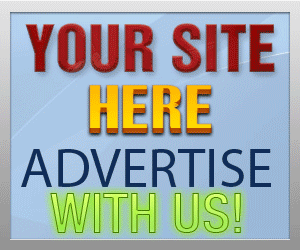Guide Category
134-
DLE General Information 7
-
DLE Engine 8
-
DLE Administrations 35
- Welcome to Admin CP
- Add News
- Edit News
- System Configurations and Settings
- Antivirus
- Categories
- Maintenance
- Video player settings
- Custom Article Fields
- Questions and Answers
- Admin Profile
- Users Manager
- Custom Profile Fields
- User Group Manager
- Edit Templates
- Censored Words
- IP Based Access
- IP Utilities
- Find and Replace
- Rebuild Publications
- List of Complaints
- Performance Analysis
- Cross-refference
- Website Rules
- Static Pages
- MySQL Optimization
- Send Bulk Messages
- Poll Manager
- Image Manager
- Advertising
- Google Sitemap
- RSS Feed Manager
- RSS Informer Module
- Tag Clouds Manager
- Admin CP Action Logs and Monitors
-
DLE Templates 34
- engine.css
- addcomments.tpl
- addnews.tpl
- feedback.tpl
- frame.css
- fullstory.tpl
- info.tpl
- informer.tpl
- login.tpl
- lostpassword.tpl
- main.tpl
- navigation.tpl
- offline.tpl
- pm.tpl
- poll.tpl
- preview.css
- preview.tpl
- print.tpl
- profile_popup.tpl
- registration.tpl
- relatednews.tpl
- search.tpl
- searchresult.tpl
- shortstory.tpl
- speedbar.tpl
- splitnewsnavigation.tpl
- static.tpl
- static_print.tpl
- stats.tpl
- tagscloud.tpl
- topnews.tpl
- userinfo.tpl
- vote.tpl
- OpenSearch
-
DLE Extra 5
-
DLE Upgrade (Template) 39
- Upgrade Theme 10.4 to 10.5
- Upgrade Theme 10.3 to 10.4
- Upgrade Theme 10.2 to 10.4
- Upgrade Theme 10.2 to 10.3
- Upgrade Theme 10.1 to 10.3
- Upgrade Theme 10.0 to 10.3
- Upgrade Theme 10.0 to 10.2
- Upgrade Theme 10.1 to 10.2
- Upgrade Theme 10.0 to 10.1
- Upgrade theme 9.8 to 10.0
- Upgrade theme 9.7 to 10.0
- Upgrade theme 9.7 to 9.8
- Upgrade theme 9.6 to 10.0
- Upgrade theme 9.6 to 9.8
- Upgrade Theme 9.6 to 9.7
- Upgrade theme 9.5 to 10.0
- Upgrade theme 9.5 to 9.8
- Upgrade Theme 9.5 to 9.7
- Upgrade Theme 9.5 to 9.6
- Upgrade theme 9.4 to 10.0
- Upgrade theme 9.4 to 9.8
- Upgrade Theme 9.4 to 9.7
- Upgrade Theme 9.4 to 9.6
- Upgrade theme 9.4 to 9.5
- Upgrade theme 9.3 to 10.0
- Upgrade theme 9.3 to 9.8
- Upgrade Theme 9.3 to 9.7
- Upgrade Theme 9.3 to 9.6
- Upgrade Theme 9.3 to 9.5
- Upgrade theme 9.3 to 9.4
- Upgrade theme 9.2 to 10.0
- Upgrade theme 9.2 to 9.8
- Upgrade Theme 9.2 to 9.7
- Upgrade Theme 9.2 to 9.6
- Upgrade Theme 9.2 to 9.5
- Upgrade Theme 9.2 to 9.4
- Upgrade Theme 9.2 to 9.3
- Upgrade Theme 9.0 to 9.2
- Upgrade Theme 8.5 to 9.0
-
Bullet Energy Forum 6
-
Bullet Energy Template 0
BBCode and Tags
When writing or adding news you can use the following tags, if you do not use WYSIWYG Editor mode: (However, some of these tags are also applied to WYSIWYG Editor), but tags are only used by WYSIWYG editors which is not included in here please prefer to WYSIWYG editor user guides because many of them use default editor tags and code which will be parsed to all editors
dlestarter

[b] Text [/b] Make text bold
[i] Text [/i] Make text italic
[s] Text [/s] Make crosses out text or strikethrough text
[u] Text [/u] Make text underline
[code] Text [/code] overrides the use of text formatting tags in code format
[left] Text [/left] Align text to the left
[center] Text [/center] Aligns text to the center
[right] Text [/right] Aligns text to the right
[url=link] Text [/url] Insert a link to the news
[leech=link] Text [/leech]Same as the tag URL, except that it encrypts links
[email=link] Text [/email] Insert e-mail addresses in the news
[img] link [/img] Insert Picture in the news
[img=alignment] link [/img] Inserting pictures and news of its alignment to the specified parameter
[img=alignment|Text for alt] link [/img] Inserting pictures and news of its alignment to the specified parameter, as well as the image description that use in alt="" tag
[color=color] Text [/color] Change the text color to the selected text
[quote] Text [/quote] Quote the text
[hide] Text [/hide] hides text from non-registered visitors
{pagebreak} Page Break usually used to break the page paragraph which use in combination of tag {page} when you want to separate multiple pages in news and static pages (Page Break)
[page=page number] Text [/page] Insert a link to the specified number of pages within the News
[thumb] link [/thumb] Insert a small pictures of the uploaded images within news, and add link to click to see the enlarged picture (This tag can only be used with images that uploaded to your server using upload button and cannot be used with insert image that hosted outside your site like image host etc.)
[thumb=alignment] link [/thumb] Insert a small pictures of the uploaded images within news, and add link to click to see the enlarged picture and align it to the specified parameter
[thumb=alignment|your text for alt] link [/thumb] Insert a small pictures of the uploaded images within news, and add link to click to see the enlarged picture, also add the image alt text description
[video=http://site.com/video.avi] Allows you to add video media to play in the news
[video=http://site.com/video.avi|http://site.com/sample.jpg] Allows you to add video media to play in the news, with include the smaple screenshot for that video.
[video=http://site.com/video.flv,http://site.com/video_hd.mp4] Allows you to play two videos in the news, one file is used to display video in an regulary resolution, the second with an improved HD resolution
[videо=300x250,http://site.com/video.flv] This tag allows you to set video size for that specific video
[video=rtmp://site.com/livesteam/,mp4:files/file.f4v] Allows you to play RTMP video streaming. If you have a streaming server, you can organize your video files to rewind to any point of the video, regardless of the buffer the downloaded video. More information about the RTMP protocol, you can read on http://en.wikipedia.org/wiki/Real_Time_Messaging_Protocol
.
[audio=http://site.com/music.mp3] Allows you to play MP3 in the news
[font=font name] Text [/font] Writing text in certain font
[size=size] Text [/size] Writing text in certain font size
[spоiler] Text [/spoiler] Hide the text and display it when you click on it
[spоiler=title] Text [/spoiler] Hide the text and display it when you click on it and use your own spoiler header text
[media=link-to-the-video-page] is intended to publish video on the site with such video forcast or video host as youtube.com, rutube.ru, video.mail.ru, vimeo.com, smotri.com, gametrailers.com. In this tag, you just enter the URL of the page where video forcast or video host to the posted the video, the script automatically detects the type of video host or provider and insert the correct HTML code for the video.
[media=300x250,http://....] This tag allows you to set video size for video URL
[flash=width,height] The-path-to-the-flash-file [/flash] is designed to insert SWF flash movies.
[list]
[*]item 1
[*]item 2
[/list] Add regular and standard html itme list
[*]item 1
[*]item 2
[/list] Add regular and standard html itme list
[ol=1]
[*]item 1
[*]item 2
[/ol] Displays list using number
[*]item 1
[*]item 2
[/ol] Displays list using number
Small example on insert codes:
[img] Code Example:
if you want to insert an image in the Text, use the tag [img]http://website/image.jpg[/img]
if you want it to align to the left or right, use [img=left]http://website/image.jpg[/img]
if you want the image to align the center, use the following tag [center][img]http://website/image.jpg[/img][/center].
The tag [thumb] is using the same way
if you want to insert an image in the Text, use the tag [img]http://website/image.jpg[/img]
if you want it to align to the left or right, use [img=left]http://website/image.jpg[/img]
if you want the image to align the center, use the following tag [center][img]http://website/image.jpg[/img][/center].
[page] Code Example:
your article has multiple pages, and you want on any page other than the standard navigation between them, in your posts use a link to any page, using the following bbcode format [page=3] to view page 3 click here [/page] where 3 is the number of pages of your news.
your article has multiple pages, and you want on any page other than the standard navigation between them, in your posts use a link to any page, using the following bbcode format [page=3] to view page 3 click here [/page] where 3 is the number of pages of your news.