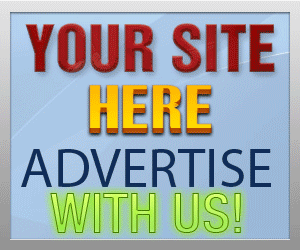Guide Category
134-
DLE General Information 7
-
DLE Engine 8
-
DLE Administrations 35
- Welcome to Admin CP
- Add News
- Edit News
- System Configurations and Settings
- Antivirus
- Categories
- Maintenance
- Video player settings
- Custom Article Fields
- Questions and Answers
- Admin Profile
- Users Manager
- Custom Profile Fields
- User Group Manager
- Edit Templates
- Censored Words
- IP Based Access
- IP Utilities
- Find and Replace
- Rebuild Publications
- List of Complaints
- Performance Analysis
- Cross-refference
- Website Rules
- Static Pages
- MySQL Optimization
- Send Bulk Messages
- Poll Manager
- Image Manager
- Advertising
- Google Sitemap
- RSS Feed Manager
- RSS Informer Module
- Tag Clouds Manager
- Admin CP Action Logs and Monitors
-
DLE Templates 34
- engine.css
- addcomments.tpl
- addnews.tpl
- feedback.tpl
- frame.css
- fullstory.tpl
- info.tpl
- informer.tpl
- login.tpl
- lostpassword.tpl
- main.tpl
- navigation.tpl
- offline.tpl
- pm.tpl
- poll.tpl
- preview.css
- preview.tpl
- print.tpl
- profile_popup.tpl
- registration.tpl
- relatednews.tpl
- search.tpl
- searchresult.tpl
- shortstory.tpl
- speedbar.tpl
- splitnewsnavigation.tpl
- static.tpl
- static_print.tpl
- stats.tpl
- tagscloud.tpl
- topnews.tpl
- userinfo.tpl
- vote.tpl
- OpenSearch
-
DLE Extra 5
-
DLE Upgrade (Template) 39
- Upgrade Theme 10.4 to 10.5
- Upgrade Theme 10.3 to 10.4
- Upgrade Theme 10.2 to 10.4
- Upgrade Theme 10.2 to 10.3
- Upgrade Theme 10.1 to 10.3
- Upgrade Theme 10.0 to 10.3
- Upgrade Theme 10.0 to 10.2
- Upgrade Theme 10.1 to 10.2
- Upgrade Theme 10.0 to 10.1
- Upgrade theme 9.8 to 10.0
- Upgrade theme 9.7 to 10.0
- Upgrade theme 9.7 to 9.8
- Upgrade theme 9.6 to 10.0
- Upgrade theme 9.6 to 9.8
- Upgrade Theme 9.6 to 9.7
- Upgrade theme 9.5 to 10.0
- Upgrade theme 9.5 to 9.8
- Upgrade Theme 9.5 to 9.7
- Upgrade Theme 9.5 to 9.6
- Upgrade theme 9.4 to 10.0
- Upgrade theme 9.4 to 9.8
- Upgrade Theme 9.4 to 9.7
- Upgrade Theme 9.4 to 9.6
- Upgrade theme 9.4 to 9.5
- Upgrade theme 9.3 to 10.0
- Upgrade theme 9.3 to 9.8
- Upgrade Theme 9.3 to 9.7
- Upgrade Theme 9.3 to 9.6
- Upgrade Theme 9.3 to 9.5
- Upgrade theme 9.3 to 9.4
- Upgrade theme 9.2 to 10.0
- Upgrade theme 9.2 to 9.8
- Upgrade Theme 9.2 to 9.7
- Upgrade Theme 9.2 to 9.6
- Upgrade Theme 9.2 to 9.5
- Upgrade Theme 9.2 to 9.4
- Upgrade Theme 9.2 to 9.3
- Upgrade Theme 9.0 to 9.2
- Upgrade Theme 8.5 to 9.0
-
Bullet Energy Forum 6
-
Bullet Energy Template 0
Upgrade Theme 9.2 to 9.4

Files to change:
- addcomments.tpl (add tag question/answer)
- addnews.tpl (add tag question/answer)
- comments.tpl (Change and add editor style)
- fullstory.tpl (add topnews list style)
- login.tpl (add tag do not remember me option)
- pm.tpl (add google reCaptcha)
- profile_popup.tpl (add tag subscribe to user RSS feed)
- registration.tpl (add tag question/answer)
- userinfo.tpl (add google reCaptcha)
Files to add:
- relatednews.tpl (additional files for related news module)
- topnews.tpl (additional files for top news module)
- frame.css (additional styles for quick edit popup windows)
- dleimages/delete.png
- dleimages/videopreview.jpg
- dleimages/youtubepreview.jpg
- images/complaint.png
Files to change
Find
[sec_code]
Add before
[question]
<tr>
<td class="label">Question:</td>
<td><div>{question}</div></td>
</tr>
<tr>
<td class="label">Answer:<span class="impot">*</span></td>
<td><div><input type="text" name="question_answer" id="question_answer" class="f_input" /></div></td>
</tr>
[/question]
Find
[sec_code]
Add before
[question]
<tr>
<td class="label">Question:</td>
<td><div>{question}</div></td>
</tr>
<tr>
<td class="label">Answer:<span class="impot">*</span></td>
<td><div><input type="text" name="question_answer" class="f_input" /></div></td>
</tr>
[/question]
Find
<li>[com-edit]Edit[/com-edit]</li>
Add before
<li>[complaint]Report Abuse[/complaint]</li>
Find
<li>{favorites}</li>
Add after
<li>[complaint]<img src="{THEME}/images/complaint.png" title="Report Error" alt="Report Error" />[/complaint]</li>
Find
<a class="addcombtn" href="javascript:ShowOrHide('addcform')">
Replace with
<a class="addcombtn" href="#" onclick="$('#addcform') .toggle();return false;">
End: Skip this step if you are not using "Default" theme
Find
<label for="login_name">Name:</label><input type="text" name="login_name" id="login_name" />
Replace with
<label for="login_name">{login-method}</label><input type="text" name="login_name" id="login_name" />
Note: the theme design maybe vary, so don't worry if you can't find the code above, this upgrade instruction is base on the "Default" theme that comes with script, so if you are not using Default theme then please note this option is for "Login" method, the tag is only to let your site members know that which method your website is setting to login by using "Username" or "E-mail", so the exactly purpose of tag {login-method} is to switch between method text, so if you have special design on your theme, you just need to put the text to tell your members which method you use for login in your website, so that you don't have to put the tag {login-method} in your theme, for example www.dlestarter.com is using email login method and we use icon for login input, so we just use email icon and text to tell our members that we use email login, not username...so that's good example.
Find
<li class="lbtn"><button class="fbutton" onclick="submit();" type="submit" title="Login"><span>Login</span></button></li>
Add before
<li class="lfield lfchek"><input type="checkbox" name="login_not_save" id="login_not_save" value="1"/><label for="login_not_save"> Do not remember me</label></li>
Find
<li>[del]Delete[/del]</li>
Add before
<li>[complaint]Report Abuse[/complaint]</li> <li>[ignore]Add Sender to my block list[/ignore]</li>
Find
{news_num} [ {news} ]
Add after
[rss]<img src="{THEME}/images/rss.png" alt="rss" style="vertical-align: middle; margin-left: 5px;" />[/rss]
Find
[sec_code]
Add before
[question]
<tr>
<td class="label">Question:</td>
<td><div>{question}</div></td>
</tr>
<tr>
<td class="label">Answer:<span class="impot">*</span></td>
<td><div><input type="text" name="question_answer" class="f_input" /></div></td>
</tr>
[/question]
Find
<tr>
<td class="label">Location:</td>
<td><input type="text" name="land" value="{land}" class="f_input" /></td>
</tr>
Add after
<tr>
<td class="label">My Block list:</td>
<td>{ignore-list}</td>
</tr>
Files to add (Download from attached file)
Please download the attached file and place them within folder /templates/YOUR THEME/The following files are included in the package (You can use your own images if you like)
- topnews.tpl
- frame.css
- dleimages/delete.png
- dleimages/videopreview.jpg
- dleimages/youtubepreview.jpg
- images/complaint.png
- relatednews.tpl: this file is used for tag {related-news} for related news in fullstory.tpl, the purpose of this file to be added independently because Datalife Engine have added and improve the new way to display related news, they have added some tags that are very helpful for those who want to customize the way related news to display, now you can use additional tags to display images and text from the article for additional enhanced look...the following tags are applied within the file relatednews.tpl:
- {image-X}: This will display the image you have uploaded and added in the article, the X indicates the image number, if you add only 1 image then the tag will be {image-1}, if you have added more than 1 image, you can specify the image number like {image-2}, {image-3} and so on...the tag only identify the image name, but it will not give you the full html code, so you must manually input the proper img code like:
HTML image example
<img src="{image-1}" alt="" width="xxx" height="xxx" /> <img src="{image-2}" alt="" width="xxx" height="xxx" /> <img src="{image-3}" alt="" width="xxx" height="xxx" /> - {text limit="XXX"}: This will display the short story description as additional details than title, the older version you can only use title for related news unless you use some hacks to get anything else display, now you add additional text description, the XXX indicates how many letters and characters you want the short description to display, if the max text has reach the number you specified then it will be cut out the rest of shortstory automatically. Please note that the tag {text limit="xxx"} will only grab everything in regular text format, it will not grab any styles, bbcode styles or html code styles
- {image-X}: This will display the image you have uploaded and added in the article, the X indicates the image number, if you add only 1 image then the tag will be {image-1}, if you have added more than 1 image, you can specify the image number like {image-2}, {image-3} and so on...the tag only identify the image name, but it will not give you the full html code, so you must manually input the proper img code like:
- topnews.tpl This file is used for the tag "{topnews}" in either main.tpl or sidebar.tpl (depending on design), the purpose of this file and the additional tags are exactly the same as relatednews.tpl above, you can use tags {image-X} and {text limit="XXX"}, so please refer to the above details above the additional tags
Both files are using the default tag
HTML
<li><a href="{link}">{title}</a></li>- {link}: is the full link url for the article, it will automatically converted to any link formats of your SEO settings or none SEO
- {title}: is the actual article title
- frame.css This file is for the new popup Windows for new "Quick Edit" mode in the front page