Guide Category
134-
DLE General Information 7
-
DLE Engine 8
-
DLE Administrations 35
- Welcome to Admin CP
- Add News
- Edit News
- System Configurations and Settings
- Antivirus
- Categories
- Maintenance
- Video player settings
- Custom Article Fields
- Questions and Answers
- Admin Profile
- Users Manager
- Custom Profile Fields
- User Group Manager
- Edit Templates
- Censored Words
- IP Based Access
- IP Utilities
- Find and Replace
- Rebuild Publications
- List of Complaints
- Performance Analysis
- Cross-refference
- Website Rules
- Static Pages
- MySQL Optimization
- Send Bulk Messages
- Poll Manager
- Image Manager
- Advertising
- Google Sitemap
- RSS Feed Manager
- RSS Informer Module
- Tag Clouds Manager
- Admin CP Action Logs and Monitors
-
DLE Templates 34
- engine.css
- addcomments.tpl
- addnews.tpl
- feedback.tpl
- frame.css
- fullstory.tpl
- info.tpl
- informer.tpl
- login.tpl
- lostpassword.tpl
- main.tpl
- navigation.tpl
- offline.tpl
- pm.tpl
- poll.tpl
- preview.css
- preview.tpl
- print.tpl
- profile_popup.tpl
- registration.tpl
- relatednews.tpl
- search.tpl
- searchresult.tpl
- shortstory.tpl
- speedbar.tpl
- splitnewsnavigation.tpl
- static.tpl
- static_print.tpl
- stats.tpl
- tagscloud.tpl
- topnews.tpl
- userinfo.tpl
- vote.tpl
- OpenSearch
-
DLE Extra 5
-
DLE Upgrade (Template) 39
- Upgrade Theme 10.4 to 10.5
- Upgrade Theme 10.3 to 10.4
- Upgrade Theme 10.2 to 10.4
- Upgrade Theme 10.2 to 10.3
- Upgrade Theme 10.1 to 10.3
- Upgrade Theme 10.0 to 10.3
- Upgrade Theme 10.0 to 10.2
- Upgrade Theme 10.1 to 10.2
- Upgrade Theme 10.0 to 10.1
- Upgrade theme 9.8 to 10.0
- Upgrade theme 9.7 to 10.0
- Upgrade theme 9.7 to 9.8
- Upgrade theme 9.6 to 10.0
- Upgrade theme 9.6 to 9.8
- Upgrade Theme 9.6 to 9.7
- Upgrade theme 9.5 to 10.0
- Upgrade theme 9.5 to 9.8
- Upgrade Theme 9.5 to 9.7
- Upgrade Theme 9.5 to 9.6
- Upgrade theme 9.4 to 10.0
- Upgrade theme 9.4 to 9.8
- Upgrade Theme 9.4 to 9.7
- Upgrade Theme 9.4 to 9.6
- Upgrade theme 9.4 to 9.5
- Upgrade theme 9.3 to 10.0
- Upgrade theme 9.3 to 9.8
- Upgrade Theme 9.3 to 9.7
- Upgrade Theme 9.3 to 9.6
- Upgrade Theme 9.3 to 9.5
- Upgrade theme 9.3 to 9.4
- Upgrade theme 9.2 to 10.0
- Upgrade theme 9.2 to 9.8
- Upgrade Theme 9.2 to 9.7
- Upgrade Theme 9.2 to 9.6
- Upgrade Theme 9.2 to 9.5
- Upgrade Theme 9.2 to 9.4
- Upgrade Theme 9.2 to 9.3
- Upgrade Theme 9.0 to 9.2
- Upgrade Theme 8.5 to 9.0
-
Bullet Energy Forum 6
-
Bullet Energy Template 0
Login
Datalife Engine Userguide » DLE Administrations » System Configurations and Settings
System Configurations and Settings
System Settings and Configuration is the the overall parameters and settings of the system, the settings are for different settings for each module and functions, simply click on the appropriate icon tab. Here are the information some details for the important setting you must pay attention on:
dlestarter
 System Settings and Configuration is the the overall parameters and settings of the system, the settings are for different settings for each module and functions, simply click on the appropriate icon tab. Here are the information some details for the important setting you must pay attention on:
System Settings and Configuration is the the overall parameters and settings of the system, the settings are for different settings for each module and functions, simply click on the appropriate icon tab. Here are the information some details for the important setting you must pay attention on:
- Site Name – Enter the name of your site, for example «My Homepage»
- Site URL – Enter the URL to the main page, without specifying the file name, for example http://website.com/ Note that at the end must include slash "/".
- Administration E-Mail – Primary email that will be used to send all the messages from the server to the users
- Default Template – Select a skin, which will be used as default theme to display your default site
- Default language – Select the default language that will be used to display all messages
- Number of news per page – Specify how many articles will be displayed when viewing the short news/articles including main page and inside category
- Enable WYSIWYG editor when you add news - When adding a news directly from the site visitors/members can either use WYSIWYG editor or use BBCODES Please note that your template must include the correct tags to switch between both editors
- Enable WYSIWYG Editor in Admin Panel - Enable the editor to the administration panel
- Enable WYSIWYG editor for comments and personal messages - When adding comments directly from the site visitors/members can either use WYSIWYG editor or use BBCODES Please note that your template must include the correct tags to switch between both editors
- Automatic trim the long words – Enter the maximum number of characters in one word, when you add or enter the very long word like site url etc, it will be cut down to te next line, this feature requires that long words are not mess up your theme layout
- The flood protection – The number of seconds to wait to add next comment after add the previous comment
- Smiles – List the file names for smiles icons separated by commas (,), which will be used to add news, PM and comments
- Time Zone Setting – Indicated in minutes, it is necessary to synchronize time with server base time to your time zone, the value also allowed negative values, if your time is less (behind) than the server time
- Automatic resize the uploaded image – Specifies the maximum length of one side of the uploaded image size, if image size exceed either horizontally or vertically of this value, the image will be reduced to this value of aspect ratio.
- The time format for the news – Specify the date and time formats to display in the site news
- Enable gzip compression – This includes passing of context in a compressed form, which will help saving the server bandwidth
- Hide read more link to full news – hides a link to the full news, if there is no news added to full story part
- Comments for registered member – If set to «Yes» then only registered users can add comments to the site
- Allow edit comments – If set to «Yes» then visitors will be able to edit their own comments (the administrator can always edit comments)
- Allow delete comments - If set to «Yes» then visitors will be able to remove their own comments
- Format the time in comment - Specify the date and time formats which will be displayed in comments
- Enable SEO - If set to «Yes» your site will use SEO URL to access to the news and static pages
- Allow "fix" module in News - If set to «Yes» then the news will be the addition of capture, fixation of news is only available to the user with the status of the Administrator
- Enable SmartCache - If set to «Yes» will be enabled page caching, you may loose some pages and news display until the next server cache updated, but this option is recommended for sites with large attendance.
- Enable Site Vote - If set to «Yes» then the site will enable the vote module
- Enable Article Views Counter - If set to «Yes» this will be included counter showing how many times the news or article was viewed
- Enable calendar - If set to «Yes» then the calendar will be withdraw with news posts in dates and months, disable calendar will help save the server resources and database query
- Enable File Archive - If set to «Yes» then the archive will be displayed by month, disable this feature will help you save the server resource and query to the database
- Enable member registration - If set to «Yes» will be allowed to register on the website, disabling this feature allows you to save two database tables query, so if you think that you don't need the registration on the site just disable this feature
- How to register settings - There are two available options, Simple (Trust) and Advanced (verify) with Advanced mode the confirmation will be sent to E-Mail address that user used during registration. The user will need to activate the account with the link that sent with confirmation message
- Allow visitors to change website skins – If you have installed several templates then your visitors will be able to choose at their favorite skin while browse your website.
- The maximum number of registered users allowed – Maximum number of users allowed to register if you specify 0 (no limit), then the registration will be without restrictions or no limit
- Automatically delete inactive users – Specify number of days the user account will be deleted if the user don't visit your site and login, if you specify 0 (disable) then no limit and no user will be deleted
- Image Size – The maximum size of any width or height in your profile, if larger than specified, then the image will be automatically resized to this size with aspect ratio.
- Enable image watermark – If you enable it, all uploaded images will be applied with watermark
- The minimum size for adding a watermark – The minimum size of any of the sides of the image to which the watermark will not be imposed
- Allow users to upload images - When the user add news to the site, you can allow or disallow the image uploading on the server.
- The maximum image size - If you allow your users to upload pictures to the server, you can limit the maximum size of image
- Automatically delete images - If a user to upload an image, but not added it to the news, it will be deleted after the number of days you specified.
- The compression quality for .jpg images - JPEG images in compression quality when resize and create thumbnail while upload to the server
Please see below for full lists tab by tab...
| Option Name | Description | Setting | More Details |
|---|---|---|---|
| Site name: | The name will be displayed at the top of your browser, this setting is specific to the site title <title> | Your website name and service (not URL) | Please use unique title for your website and don't make it too long, this setting is for your site title and it will help search engine to find your website when the search engine try to find the website by title and this setting is for <title>Site name</title> so it's very important |
| Site URL: | Your full site URL Example: http://www.mysite.com/, it must be ending with "/", this will set the correct URL for your website script including SEO full URL | http://www.yourwebsite.com/ | Make sure to add / at the end, and this must be changed if you move to the different site URL (not different host with same domain name) |
| Language encoding: | Specify which character-encoding has been used | your language encode name | This encode must be matched with your language files in /languages/your_language/, normally if you input here it might not be saved if your /languages/your_language/website.lng is not set permission (CHMOD) to 666, in that case you must manually changed in the website.lng file instead, this setting will be used on your site header using <meta http-equiv="Content-Type" content="text/html; charset=your langauge encode" /> |
| Website description: | A short description of your site. Keep it under 200 characters! | your site description text | Usually this option is referred to your "Site Slogan" and it's used in meta tag on your site header using <meta name="description" content="Website description" /> |
| Meta keywords: | Use comma to separate keywords. | your site keywords text | This option is for setting the whole website keywords to search engine and it's used in meta tag on your site header using <meta name="keywords" content="your site keywords" />, you can add as many keywords as you want but we recommend that use it as unique keywords to tell the search engine about what you have on your website |
| Short title: | Set short title of your web, which will be shown in 'speedbar' | Short title text | This option is to set the language and the name of your website in "Speedbar" module on your website, short or long doesn't matter because it will not effect any search engine or your website performance but we do recommend to user simple but show your visitors to know that link is to go "Homepage" |
| The information to display by default on the home page: | Select the type of content that will be displayed on the home page by default. If you choose to display a static page, you need to the administration panel to create a static page named: main |
- News displayed in the template using the tag {content} - News displayed in the template using the tag {custom} - Static page called main |
This option is to set which content to be displayed in main page by default, by default the standard theme will use {content}, but you can now set {custom} or use static page to be displayed in main page easily but if you want static page to be displayed in main page by default then you must name that static page as "main" |
| Time zone offset: | You can use (+) and (-) to specify positive and negative values (in minutes). (Server Date), (Server Time) | Offset value "0" (server time) | This option is to set the time zone to your real time zone if your time zone is different from server time zone, the setting can be plus or minus of the offset time from the server time, you will be able to see the server real date and time when you set this option, so use it as reference to set your own time zone (for some example list please visit this page |
| Enable SEO function: | Enable search engine friendly URLs. Your host provider must have mod_rewrite enabled. | Yes/No | If your server have mod_rewrite enable, we recommend that you use this option to be "Yes" (on) because this is the feature that every one needs to get their websites in better Search Engine Optimization (SEO) but you can turn it off if you don't want or server not supported, and if your turn this option to "Yes" you must have .htaccess in your root directory, and must remove .htaccess from root directory if you set it to "No" |
| SEO type used: | Type 1: http://www.yoursite.com/id-article_name.html Type 2: http://www.yoursite.com/category/sub-category/id-article_name.html Type 3: http://www.yoursite.com/2008/04/02/article_name.html |
Type 1, Type 2, Type 3 | This setting will require "Enable SEO function: Yes" otherwise will not effect the setting, and the different between 3 types of SEO available with DLE are Type 1 uses the lest server resources than any other types, Type 2 uses more server resources than type 1 but it's the most SEO recommended type and it get better results in search engine than other types and it's mot common used on any website, Type 3 is the SEO setting that use most server resources to load the data on your website |
| Check invalid SEO URL: | With this option enabled, it will check the news URLs. For example, if the option is disabled, the address: http://site.com/id-news_name.html and http://site.com/id-any_text.html will carry on the same page. With this option enabled, will be a 301 redirect to the correct address. This option is useful for SEO and when you change addresses the news. | Yes/No | In the real world this option is used for 301 permanent redirect page, this is very helpful if you have change the page URL or change the SEO URL or article titles, this option will check the URL against each others and will redirect the visitors to correct page...please note that this option enable will take more server resources but you will have your website correct address every time to change the article information, so we do recommend this option to be enabled |
| Language: | Set the default language for your site. | Language Name | This option is used in case you have multiple languages in your website, DLE supports multiple languages but the front end will not allow the users to change the languages of their own choices, it only can be set only 1 language at the time which will effect the rest of the website to use the same language, any additional languages must be placed in folder /language/Language_Folder_Name, inside folder must have the following files:
|
| Skin: | Set the default theme for your site. | Theme Name | This option is for Admin to set the "default" theme for your website, all themes must be placed in folder /templates/ in single name (Do not user theme name with space and dot (.) otherwise your site theme may not display correctly |
| Use WYSIWYG: | Enable or disable the WYSIWYG editor. | - Standard (BBCODES) - LiveEditor (WYSIWYG) - TinyMCE (WYSIWYG) |
Many people might be confused in this option because you will see this option again in Static/PM, Article Settings and Comment Settings, so I want to be clear for you on this option, this option is only to turn on of off WYSIWYG in Add/Edit news in Admin CP only, this setting will not effect on addnews and edit news in frontpage of the website, will not effect Add Comment Form, Will not effect Sending PM and Create Custom page or Static page in Admin CP...only for Addnews and Edit News in Admin CP, there are 3 editors to choose - Standard (BBCODES) - LiveEditor (WYSIWYG) - TinyMCE (WYSIWYG) |
| Use WYSIWYG for static pages: | Enable or disable the WYSIWYG editor. | - Standard (BBCODES) - LiveEditor (WYSIWYG) - TinyMCE (WYSIWYG) |
This option is for Custom Page or Static pages only in Admin CP, there are 3 editors to choose - Standard (BBCODES) - LiveEditor (WYSIWYG) - TinyMCE (WYSIWYG) |
| Send E-mail notification when receiving of complaints on the site: | If you enable this setting, if users send complaint on the site to the administration, the e-mail address of the administration will be sent a notice. | Yes/No | If you enable this setting, if users send complaint on the site to the administration, the e-mail address of the administration will be sent a notice. |
| The site is offline: | Enable or disable access to your site. | Yes/No | This option is to turn your website to be online or offline, in many case the site admin doing some maintenance or upgrade or so on, it's best to turn the site offline while you still working on maintenances like install new modules, upgrade script etc, otherwise the visitors may get error, when you turn your site offline, the website will use the /templates/dleguide/offline.tpl file to display your offline messages and reasons, the certain usergroup only will be able to access to the website during offline, by default is Administrator group, you can set other group to view offline site as well but not recommended, and you must leave Administrator setting to access to offline site, otherwise no one will see the offline website including you but you still can access to Admin CP (for more info about this we will give details in UserGroup Manager |
| Offline reason | Offline reason message | Message | When you turn your website offline, you can specify the reason why your site is offline here, the message will be carried out as tag {reason} in /templates/dleguide/offline.tpl |
| Option Name | Description | Setting | More Details |
|---|---|---|---|
| Admin CP File Name: | You can change a file name admin CP. By default it's admin.php if you specify a new file don`t forget to rename it on a server | admin.php or new_name.php | For security reason we would strongly recommend that you rename your default admin.php to something else that hard to guess, when you rename the admin.php you MUST specify it here otherwise when you use any functions that requires admin permissions you will get error page not found like Edit News or Comment Mass Action etc...Here is simple step how to change your admin.php without error
|
| Login mode: | In Secure mode login cookie will be purged from workstation at the end of every session providing better security for your site. In persistent mode the login cookie will be left permanently in the Internet cache. | Persistent or Secure | Secure mode login cookie will be cleared from your computer or access device at the end of every session, but you may be asked to login or confirm input every time, this option normally take more bandwidth on your Internet connection and may cause page loading slow, this means that when you login to your website but forget to log off, your site will log you out automatically at the certain time to specify in SmartCache or every time you clean SmartCache on your Admin CP. In persistent mode the login cookie will be left permanently in the Internet cache and offline files, this means that if you logged in but forgot to log off, next day you come back you will still able to see yourself as "logged in" IF you are using static IP or your IP remains the same IP |
| List of IP that are allowed to login to the administration panel script | You can limit the authorization of the administration panel for only certain IP addresses. "Caution: Be careful when changing this setting". Access to the admin panel will be available only from specified IP addresses. You can specify multiple addresses, one per line. You can specify either the full IP address and mask, for example: 192.48.25.71 or 129.42. *. * In order not to set any limits on IP, leave this field blank. | IP Address | You can allow only specific IP address to access to admin CP, if you set this option then no one else can access to Admin CP even they have access to Admin CP but they will not be able to access because they are not using the IP address you specified here, so be very careful about this option setting. |
| Maximum number of login error: | Specify the maximum number of incorrect username/email or password login attempts to website, after exceeding this limit, user IP will be locked automatically for 20 minutes. This measure helps prevent attackers guessing passwords of user accounts. If you do not want to set this limit, leave this field empty. | number from 0 (unlimited) or limit numbers | By default the DLE set this to "0" means, there is no limitation on login attempts but we strongly recommend that you set this to limit numbers, like 3 or 5 for example, but unfortunately the locked account can't be modified so all users will be locked down for 20 minutes |
| Login security level: | When moderate level is used persistent login cookie will stop working if Admin CP users try to login with an IP address which is not registered on the site. When advanced level is used persistent login cookie will stop working for any site user with a new unregistered IP address. |
regular / moderate / advanced | This option is for "Monitoring change the IP address" of you users and visitors Regular - not monitoring Moderate (Default Level) - is automatically reset when trying to log on Admin CP for ONLY members that have access to Admin CP when that user IP has been changed, the user will be asked for login again Advanced (High Level) - is automatically reset when logging on to change the IP address of all users and visitors to the site, this could cause them to login every time if they accidentally close browser while login, but somehow to level is found to be annoying because many users found that the website is asking for login every time on every page |
| Reset login authorization key: | A new user login authorization key will be assigned every time when user logs into the site thus eliminating possibility for other people to access the same account while it's in use. | Yes/No | This option is for limit the user login session, if you set this option to "No" someone else who know the login info can login at the same time, but if you set to "Yes" will allow only one login which mean one user can't be logged in at once, the "later" login will automatically logout the "before" logged in, and we do recommend this option to be set to "Yes" |
| Enable Auto-spam protection: | This option allows you to enable automatic protection of spam on the site, through the use of cloud resource http://www.stopforumspam.com/. This resource provides an action, and stores the information about the huge number of spammers from around the world to help prevent spam on the basis of this information. | -Disable -Enable spam filtering -Disable moderate filtering -Enable enhanced filtering |
The new spam filtering in DLE powered by stopforumspam.com, you can set to enalbe or disable this option -Disable: disable the auto-spam protection -Enable spam filtering: Enable the auto-spam protection -Disable moderate filtering: this is default setting, the option is enabled spam filtering but disable advanced filtering -Enable enhanced filtering: enable auto-spam filtering with enable enhanced and advanced mode |
| API key for a service stopforumspam.com: | This setting is not required, but you can register for this service, API key and get to take part in the common fight against spammers. If the specified API key, if you are in the comments nazhmeete the 'Spam', information about the spammer will be sent to a common database, which means the spammer will not be able to spam on other sites. If you do not plan to register for the service, then leave this field empty. | API key | If you enabled the Auto-spam filtering above, you must get API key and add it here, to get API key you must visit stopforumspam.com and add your website to generate the API key for your domain |
| Type Security Code (CAPTCHA): | Specify type of security code to be used on site. You can set to use standard-based GD2, or set the service code reCAPTCHA | Standard (GD2) / reCAPTCHA | A CAPTCHA (Completely Automated Public Turing test to tell Computers and Humans Apart) is a system designed to test if input is originating from a human or a computer This option is for selection of security type for your website, there are 2 type available GD2 image standard (build-in with DLE) and reCAPTCHA (by Google) |
| Public key service reCAPTCHA: | You can get key at link: http://www.google.com/recaptcha | reCAPTCHA Public Key | This option is required if you select the security type to reCAPTCHA, you must add your website to Google reCAPTCHA website Free |
| Private key service reCAPTCHA: | You can get key at link: http://www.google.com/recaptcha | reCAPTCHA Private key | This option is required if you select the security type to reCAPTCHA, you must add your website to Google reCAPTCHA website Free |
| Theme reCAPTCHA: | You can choose one of standard themes that will be used for decoration reCAPTCHA. | Clean / Red / White / Blackglass | Currently google recaptcha themes only available in 4 styles Clean is pain clean style, Red red background style, White is nice white and gray clean background, Blackglass is black background with glass (like) effect |
| Option Name | Description | Setting | More Details |
|---|---|---|---|
| Total articles shown in main page: | Set number of articles per page. | number | This option to set the number of posts will be shown in the front main page, if your site has more articles than the number you set, DLE will automatically draw the navigation number of the pages with links and previous and next page, this setting is also effect module "Top News {topnews}" by default |
| Number of articles per page in search results: | Number of news found during the search, which will be displayed on one page in the search results. | number | This option to set the number of posts will be shown in the search page, when you search your website, the results of articles will be shown as number per page, if there are more than number of articles found, DLE will automatically draw the navigation pages |
| Number of relative articles to display: | Define how many relative articles will be displayed in MAIN category. | number | This option is for setting on "Related News" module which will display in fullstory.tpl, set to higher number will result of server resources using, so we would recommend that you set it maximum to 10, but 4 or 5 would be perfect. Please note after you set this option, you must clear smartcache and rebuild articles under "Rebuild Cache For Related News" section |
| The number of articles in the Popular News block (Top News) | The number of articles that will display in the Popular News block (Top News) | number | Set option for how many articles to display in "Top News" or "Popular News" which is using tag {topnews} |
| The number of keywords in the block output tag clouds on the site | The number of keywords that will be displayed in the block output tag cloud on the site. | number | Set option for how many articles to display in "tags cloud" which is using tag {tags} the default is 40, this means the total tags will display 40 keywords and then will give the link to all tags page |
| Limit number of awaiting moderation articles: | Enter the maximum number of news, which is permissible if added to the site users to wait for moderation. Set to 0 to remove limitations | number (0 = unlimited/ no limit) | If your website set usergroup to post articles with "moderation or approval" prior it actually published, this option is to limit that option for pending articles, if you set the number of articles to "10" then if you already have 10 in pending for approval list, the members will not be able to add more articles because the queue is full, they will have to wait until you approve or remove some of them first. So we recommend to set this option "0" no limit. |
| Restriction on adding news on the site after registration. | Enter the number of days during which, after registering on the site, users are forbidden to add news on the site. If you do not want to set this limit, enter 0. | number of day (0 = no restriction) | This option is to set the number of day(s) after user registered to your website to be able to add articles, if you set to 7, that means the user will not be able to add news in the first week after they registered, if you set to "0" the users will be able to add news in to your site after they successfully registered. |
| Smilies: | Use commas to separate the words. | smilies names (without extension) | This option is to set your website smilies, you must specify the smilies name, for example if you have upload the smilies icon into your server /engine/data/emotions/ folder as name "thumbup.gif", you have to specify it here as "thumbup", you must not include extension .gif with it, and all smilies must be uploaded to folder /engine/data/emotions/ and all images must be in ".gif" format ONLY, and all image must be in one single word name, no space or symbols |
| Date format: | Set the date and time format of your choice | date/time format | This option is to set the date and time format, please see the underneath link for more info about date and time |
| Show page navigation news | Select your output page navigation news. You can disable the navigation or to display the navigation at the top or bottom of the news, or both top and bottom. | Disable, bottom, top, top and bottom | This option is to set the page navigation number if you have more articles than the number you have set in Total articles shown in main page and Number of articles per page in search results and all other settings like comments etc...the options are, disable navigation, or show at top or bottom or both top and bottom |
| Publish articles by: | Define how articles will be sorted on the main page. | date, rating, views and alphabets | Show the articles in main page setting, you can set the articles to be shown by Date (most recent post is on top), Rating (most rating article will be on top), Views (most view article will be listed on top), Alphabets (All article will be listed by alphabets 0-9 and a-z), most websites set this to "date" the most recent post will be listed on the top so that their visitors will know that there is now posts unless they use sort options to found out |
| Position new articles: | Define how new articles will be shown in main page. | above last post, below last post | This option to set how the new articles to show in main page, if you set the "Publish articles by: date" for example and set this option to above last post, then your new article will be listed on top (new --> old), but if you set this option to below last post then your new article will be listed in the last post (old --> new) |
| List articles by: | This affects only articles listed in Admin Control Panel | date, rating, views and alphabets | This option is exactly the same as "Publish articles by:" but this option is for Admin CP only when you log in to Admin CP and go to "Edit News" this is the option to sort the news for |
| Articles order: | Arrange articles in ascending or descending order. | above last post, below last post | This option is the same as "Position new articles:" but for Admin CP |
| Default image alignment: | Set default image alignment | none, left, right, center | This option is to set the default image alignment, this is used when using "Upload" button to upload images, if any usergroups set the option "Allow users to change settings when upload images" to "no" then this alignment setting will be used automatically, unless you allow userhroup to change the option Allow users to change settings when upload images to yes otherwise. |
| Show on site news, the article date which has not yet occurred | If you enable this setting, the site will display news post date which has not yet begun. If you disable this setting, the news will appear on the site as and when the time of publish. | Yes/No | This option is to set the future post, the module will allow you to add news on specific date in the future which has not yet to come, for example you can add articles to be published in next 3 days, you specify the date to the articles, the articles will not published until the date come, this is very good idea if you want to add some posts for specific events in the near future. |
| Automatically generate of meta tags for 'description' and 'keywords' for articles | You can enable auto-complete meta tags 'description' and 'keywords' for article. If you add a article on the website and meta fields have not been filled or added manually then the script will automatically create them. | Yes/No | This option will automatically add article description on any articles which author don't add article description and keywords automatically. This option will be very helpful and improve the the search engine SEO |
| Automatic generation of alphabetical catalog of publications | You can turn auto-complete alphabetic identifier for a catalog of publications. If you add publications to the site was not set manually in the appropriate field, then the script will automatically add the first letter of your headline news. | Yes/No | This option is to set the site catolog to be used the auto-complete to add your articles to the site catlog automatically, if you set to yes, the it will automatically added the first letter to your website catalog, if you set to no, then you must add the catolog manually, this option is very helpful for many of those websites that provide Movies or Musics for downloads etc.. |
| Enable automatic conversion options | If "Yes", then all the text links starting with http:// ftp:// in the text will be automatically converted into clickable links. | Yes/No | If this option turned on to "Yes" all text that started with http:// and ftp:// will be automatically "Clickable" links, but this option will not effect the area that use "code" [ code ] |
| Notify me by e-mail of new article submittions | An e-mail notification will be send to you every time a new article is submitted for validation. | Yes/No | This set the email notification to be sent to Site Administrator Group Emails if there is post subbmited to your site that pending approval or validation |
| Show articles in subcategories. | If Yes then news published in subcategories will be shown in main category as well, otherwise, you have to assign necessary categories manually every time you publish new articles. | Yes/No | If you and members submit articles to sub-category, this option is to set if you want that article to be listed only in sub-category or both sub and main categories, for example, you have category name "Movies" also under Movies category you have subcategory name "Action", now you add the movie in "Action" category, if you set this option to "Yes", you movie will be show in both http://mysite.com/movies/ and http://mysite.com/movies/action/, you set this to "No" then this movie will be only show when you access http://mysite.com/movies/action/, it will not show in http://mysite.com/movies/ |
| Enable rating in short news | You may allow or forbid the user to expose the rating for news when viewing the short news. If ' No ', that expose the rating for news, possible will only be when viewing the full news. | Yes/No | This option just for you to set if you want "Rating" button to be show in shortstory (by default it will show in fullstory) you can set to "no" if you don't want rating stars in shortstory |
| Hide Read more link: | Read more link will be hidden if full article text area is not used. | Yes/No | If you set this option to "Yes" it will remove the tag [full-link]...[/full-link] but only if "Full Article" detail text area is not filled out when post articles, normally when you posy article "Short Description" textarea is required and Full Article is optional, however, if you don't input anything in Full Article textarea, when you view fullstory, the shortstory will be automatically added to fullstory as well, but if you hide this option by set to "Yes" then you will not have the link to Fullstory page |
| Allow search engines to index print version links of articles | If No then search engines will not route the print version links and these pages will not be indexated by search engines. | Yes/No | This option is to set to allow search engine to search and query on DLE print page to show in the search results, if you enable this option, then the search engine will find your site print page link as well (http://yoursite.com/print:page,xxxxxxxxxxxx.html) |
| Allow users to use Tag Cloud module: | Allow or disallow your site users to add tags to articles. | Yes/No | If set this option to yes, then the members will not be able to add tag cloud when they post articles |
| Allow visitors to share interesting content for your website | If 'Yes', when viewing the full news on your site, the visitor will be able to select your favorite text publications and share a link to the text in social networks, or directly with other users. | Yes/No | You can enable/disable social network share features, if this option enabled, you and your users/visitors can select any any text and choose to share in social networks. |
| Search for similar article only in the same categories as the news | If 'Yes', then search for similar news category will be taken into account that owns the publication. And they will be displayed only news from the same category or sub-categories (if permitted conclusion news of the subcategories). If 'No', it will be to find similar publications from all categories. | Yes/No | When this option set to yes then related news and similar news will be displayed only from within this category this is to make sure the related news only display from same category. |
| Enable access to the WYSIWYG editor from main page: | Toggle between WYSIWYG view and BBCODE view. | - Standard (BBCODES) - LiveEditor (WYSIWYG) - TinyMCE (WYSIWYG) |
This option is just for you to switch between WYSIWYG editor and BBcode to be used in main page when use addnews, there are 3 editors to choose - Standard (BBCODES) - LiveEditor (WYSIWYG) - TinyMCE (WYSIWYG) |
| Enable WYSIWYG editor for quick article editing: | Toggle between WYSIWYG view and BBCODE view. | - Standard (BBCODES) - LiveEditor (WYSIWYG) - TinyMCE (WYSIWYG) |
Same like previous option but this option for "Quick Edit" mode in the frontpage, there are 3 editors to choose - Standard (BBCODES) - LiveEditor (WYSIWYG) - TinyMCE (WYSIWYG) |
| Option Name | Description | Setting | More Details |
|---|---|---|---|
| Enable SmartCache: | Enable SmartCache to reduce server load. | Yes/No | To reduce server loading, you can enable SmartCache |
| Force clear the cache: | You can set the interval, in minutes, after which will be forced cleaning cache. | number | You can set the interval, in minutes, after which will be forced cleaning cache. For example setting 30, the cache will be cleared every 30 minutes. This setting is useful if you are posting news at a future date and caching enabled on the site. If you specify 0, it will clear the cache automatically as you change the information in the database. If you are not using publishing news at a future date, it is recommended to set to 0. |
| Type of caching on the site | Specify the type of cache that will use the script to cache MySQL queries. File cache works on all hosts, before turning Memcache you need to clarify your hosting provider, there is this possibility with your hosting. | File Cache/Memcache | Specify the type of cache that will use the script to cache MySQL queries. File cache works on all hosts, before turning Memcache you need to clarify your hosting provider, there is this possibility with your hosting. |
| Data to connect to the Memcache server | If you enable caching Memcache, then you need to set the parameters to connect to the Memcache server. | server:port number | If you enable caching Memcache, then you need to set the parameters to connect to the Memcache server. The parameters are set in the format: server:port, for example localhost:11211. If you have enabled file-caching, then this setting can be left blank. |
| Enable comments caching | This option allows you to enable comments caching when display in the full news page, it will help reducing the site loads. Comments Caching works only when you turn on the option "Enable SmartCache:". | Yes/No | This option allows you to enable comments caching when display in the full news page, it will help reducing the site loads. Comments Caching works only when you turn on the option "Enable SmartCache:". If you are using the Online status on comments thene it can display some delay or inccorect online/offline status as "not live" status |
| Enable Gzip: | Gzip is used to compress pages sent to users resulting in saved bandwidth. | Yes/No | This feature is to help load page and bandwidth on your server, I found the topic that posted by our member here since dleteam.co.cc and that topic remains in this site here this option is exactly to enable or disable this option, if you use combine CSS/JS in your website, you must enable this option otherwise it won't work, this feature is using Minify located in /engine/classes/min/, I see someone turn on this feature but don't combine the css/js/html I was thinking useless but somehow page loading on php and html will be helped by this option, so I would recommend it on, however, please note that this feature will not supported by older browsers (but oh well I don't think anyone visit your site still using Netscape 3-4 or Internet Explorer 4 or Firefox 1 any more..so you should be fine, but to take advantage of this option please read the topic I mentioned how to combine or compress css and js file on your site, thank you "romeoluv56" for posting that topic |
| Enable Gzip compressed JS files | If 'Yes', some JavaScript files will be compressed using Gzip, this would reduce the weight of files up to 70%, and 6 times to reduce the number of HTTP requests, which significantly speeds up the download time of your pages. | Yes/No | Please be very careful you set this option to "Yes" because many options for jQuery like addon menu in your theme, slideshow, expanded menu, Scroller jquerry, accordion menu and popup menu etc may stop working...somehow when you are working on something and turn this option to yes and forget what you have done because later on when you click on username but don't see popup windows show up or some javascript, ajax and jquery stop working with no reason...this option is the first place where you should check because this option is extreme compact and compress your jquery and javascript file and the requirement file for jquery will be automatically removed from your header
engine/classes/js/jquery.js
So I strongly recommend that keep this option to "No", because somehow you can't even click on "Accept" the site rules in registration page since the site rule is using jQuery
engine/classes/js/jqueryui.js engine/skins/default.js |
| Choose type of searching for used on site | The extended type of searching for real is es textual searching for and gives the more exact results of searching for, however on greater database process searching for can occupy long-lasting time and cause the raised load. | Text-Through / Simple | The Text-Through is the full search on database, it builds a full-text index through a process called population on the server, this search will get better result on your site keyword but it take a lot server resources, Simple is simple way to search on title, text body and it will give the results on the match order by best match and it take less server resources and much quicker search process |
| Enable quick search: | If you enable this option to search 'Fast search', when entering text on the site. Disable this feature to reduce the load on server MySQL. | Yes/No | When DLE have changed from full AJAX to jQuery, this feature has been also added with modern version of 9.0, this option is only required you to add the id in search box input (id="story") and you can turn on this option, when you input 4 or more letters in the search box, you will be popup and drop down list of quick search results which is very nice modern, however, this module is one of the top 10 module in DLE that use the server resource on your database, and it useless if you use third party search plug-in like search cloud module and google search integration, you can set it to No if you don't want it, or want to use it simply set to "Yes" |
| Enable new user registration: | Enable or disable the new user registration function. | Yes/No | This will completely turn on or off registration from your website, if you turn off this option (Set to No = Turn Off/Disable registration, Yes = Turn on/Enable registration), it will so remove your site login form from your website, which mean it will disable the tag {login} from your theme, no members can login to your website and only group members who know the admin url and allow to access to admin CP can login at this point because the form in the main page will be completely disable, so if you don't want to turn your website offline and don't want any members to login to download or submit news/comments etc, you can simply turn off registration option (set to No), all visitors still be able to browse your site like normal but they can't login or add news or add comment or rate etc... |
| Enable support add news to multiple categories | If you anble this option, you will allow users to add single article to more than 1 category, if this option enabled, it will help save some server resources and server loading | Yes/No | If you set this option to "Yes", the embers can add or publish the new and articles in multiple categories which the addnews form will provide the select field to select multiple categories by click to select with combination of keyboard (shift or ctrl), if you select this option to "No" DLE will provide the category list as "dropdown list" so the members can only select 1 category. I saw some people trying to post hack about this on single category selection...why don't they use this option instead? easy and no source code edit needed |
| Enable Related News module: | Enable or disable related news list. | Yes/No | This module is to show or disable option for related news in full story page, if you don't need it you can disable, this option by default using some amount of server cache so it usually not take much server resources |
| Future dates publishing module: | This module allows you to assign a future publishing date to articles | Yes/No | This module is to allow you to setup the future publishing of your article, if you enable this feature you can specify the date of article to be published on your site. Note that all articles that use future publish module are pre-approved articles, they will be published without notice and without any validation |
| Use Pin Articles module: | If you do not use Pin Articles module consider disabling it to save website resources. | Yes/No | Pin article is same as "Sticky Post", it's regardless of the date and time and article sort, pin article will always display on the top of the list which similar to the post called "important", if you have more than 1 sticky articles, they will be listed as the setting you have set in article setting to be sorted but they are all listed as pinned articles on top of regular posts. If this module enable you will have the option "Stick article" or "Pin article" in the news settings in add news page |
| Enable Speedbar module: | Speedbar is a navigation system which helps users to speed up browsing of the site. | Yes/No | Enable or disable the speedbar module which is used for short cut and display which page you are viewing, in another word speed bar is working as same and site navigation by "Name" |
| Enable advertising system: | Enable or disable advertising system of the site. | Yes/No | Enable or disable the advertising system on your website, this module is helpful for those who are using advertising banners and ads like google and yahoo ads etc...the setting can be done via Advertising Manger |
| Include support pre-moderation on comments | If you want further moderation comments at some groups of users before they will be published on a site it is necessary for you to include this support. Switching-off of the given support allows to save resources MySQL of a server. | Yes/No | Comments upon approval is exactly this module does, if you set usergroup in comment tab for "Send comments on moderation" then this module need to be enable, all comments made by that user group will be added to the pending for approval list and you will get email notification if you set to notify, if you set this option to "No" then all comments will be automatically added without validation |
| Enable polls: | Enable or disable the poll module. | Yes/No | This poll module is only for the sidebar poll and vote you see, it using the theme "vote.tpl" (using tag {vote}) not the same module for adding article which use different function and it used theme "poll.tpl" (using tag {poll}), so if you disable this module your sidebar poll and vote (usually preferred to survey) will be disable, the poll can be added, modified and removed using "Poll Manager" |
| Enable top-rated articles: | Enable or disable the top-rated articles module. | Yes/No | This module use the tag {topnews} in main.tpl for top rated and popular article block in your main page |
| Enable the article view counter: | Enable or disable the article view counter. | -Disable -Show all views -Show only unique views |
Enable or disable the article view counter. Disable the counter saves one query the database. Enable all views article adds one query to the database. Allow for only the unique views from each user adds two queries to the database. This module use tag "{views}" for article views in shortstory.tpl, fullstory.tpl, searchresult.tpl and all static pages, it's meter to track your articles that how many times it's been viewed or visited |
| Enable the view counter cache: | Enabling the view counter cache will save your server resources by updating the data once in four hours. This is especially useful for large sites. Disabling the cache will update the view counter data every time it's used. | Yes/No | When you enable this option, it will save your servr resource because the counter will acquire the data once in four hours, sometime we don't need live records on the articles if your website is very busy...so disable this option will save server loading |
| Enable calendar: | Enable or disable the calendar module. Calendar can be used as part of the archives module. | Yes/No | Calendar is on of a few modules that use the most of server resources, it used for showing the posts per days/weeks/months using calendar, consider disable if you don't need it (I personally recommend disable it) |
| Enable archives: | Enable or disable the archives module. | Yes/No | The archives will show the posts and articles monthly, if you don't need it, you can disable it, but I do recommend it enable so that it's easy to navigate the articles in sidebar |
| Include use RSS informer | If you do not use on site RSS informer`s that the given module recommended to disconnect. | Yes/No | This module is to inport the list of articles from the other website some time we call it live feed from outside, the setting can be done in RSS Informer Manager, the module use the theme file "informer.tpl", this odule is highly recommended to be turned off unless you want to see news updates from other websites |
| Activate the TagCloud module: | It is strongly advised to turn off the TagCloud module when it's not used | Yes/No | This module is another huge database query it's recommended you disable it if you don't use it in your website, but it's very helpful module and most website use it for easy find the keywords the are looking for |
| Allow users to change articles default order: | You can allow your site users to sort articles in order other than default. Keep in mind that activating this feature will disable website cache! | Yes/No | This module use the tag {sort} it will sort the articles by Date, Most Rates, Most Views, Comments, Alphabet, this module use a lot of website cache so if you diable it you will also enable your website cache |
| Include comments page navigation with AJAX | If you enable this setting, if the comments to the news more than one page, then going to other pages in the comments of the download is done without reloading the page total, and commentaries will be loaded with the help of technology AJAX. | Yes/No | This option is only helpful if you have comments more than 1 page, when your website draw the comment page navigation, the AJAX will load the next page of the rest of comments when you click page 2,3 etc...you will see the next comments within the same page without that page reloaded, it's only loading within "comment" area...this ajax save you a lot of bandwidth but take more server resources, if you don't need it you can disable it. |
| Enable support for the status of 'Online' for users on the site | Set Online/Offline status | Yes/No | Disable this setting will help reduce the frequency of updating user profiles on the site, whic will help saving MySQL server resources. So if this option disabled, the tags [online] [/online] and [offline] [/offline] will not be displayed, they will be removed from templates. |
| Enable support for module 'Cross-references' | If you do not use cross-references to the site, then turn them off. | Yes/No | Disabling this module allows you to save on database query and reduces the formation of the page. If you do not use cross-references to the site, then turn them off. |
| Option Name | Description | Setting | More Details |
|---|---|---|---|
| Allow uploads to server: | Allow users uploading files and attachments to your server. | Yes/No | This option to set for allow files to be uploaded to your server, this includes images and files using upload icon in WYSIWYG and BBcode editors |
| Allow file extensions: | Limit uploaded files to certain types such as pdf or doc, in order to increase the security of your website. | file extensions | Specify the file extensions that you allow to upload to your server, if you leave it blank means you allow all file types to be uploaded, specify the file extension to limit them, recommend some dangerous file types shouldn't be allow like exe or php, it can harm your server because those file are executable files |
| Include support resuming of download files for downloading | you can resolve or forbid use download files for your users downloading a file from a site if there was a connection rupture at downloading. | Yes/No | Enable or Disable download resume in case the member download the file but have interruption but it can be resumed to donwload the file, this option works smiliar to many file host services out there |
| Enable anti-leech protection: | This prevents unauthorized downloads from your site. | Yes/No | This option is important for unauthorized donwload the files from your server, we recommend this option to set to "Yes" at all time because anyone can use direct link to donwload the file from your site by put the link to http://your.com/engine/download.php?id=id so anyone can downlaod it from anywhere, if you set to yes, then they must come to your site and click on donwload the file to be able to donwload it |
| Enable the file download counter: | Enable or disable the file download counter. | Yes/No | Just to sepcify to display or remove the file donwload counts |
| Option Name | Description | Setting | More Details |
|---|---|---|---|
| System E-Mail address of the administrator: | If you choose to give an e-mail address your site users will be able to contact you. | Enter the E-Mail address of the site administrator. This email address will be sent to messages service from the script, such as notifying users of new personal message, etc. Also at this address will be sent a notification system for the administration of the site, such as notification of new comments, etc. | |
| Email Header when sending emails | When sending emails from the site, you can specify a title, which will be added to the mail sending. For example, you can specify where the short name of your site | email header text | When sending emails from the site, you can specify a title, which will be added to the mail sending. For example, you can specify where the short name of your site, usually it should be as same as short title or speedbar |
| Use e-mail system: | Define what site e-mail system is used. PHP Mail is preferable. | PHP Mail(), SMTP | Specify which method of emails to be sent out, all servers support php mail() function, but if you want to use SMTP, you can specify this option as all, if you don't want to use smtp, php mail is preferred to send emails for your website |
| Additional options for the function PHP mail() | You can add additional options to be passed in addition to the function PHP mail(). For example:-supports@dlestarter.com set the value of 'From' for all letters. | name | This option is to specify the name of the sender, everytime the emails sent out will show "From:" your email, if you set this option, it will show from: the name you set in here, for example you can use your site title or slogan like "Datalife Engine User Guide", now when the email sent out it will show "From:Datalife Engine User Guide" instead of email address |
| SMTP host: | Default - localhost | SMTP Server | This option only be used if you set the email system to be sent using SMTP, you must specify the correct smtp mail server otherwise you will get authentication error, consult with your host for correct smtp mail server. if you use cPenal then localhost is most used in cPanel. This option is not required for PHP Mail() function only for SMTP |
| SMTP port: | Usually - 25 | smtp mail server port number | You must specify the correct port number in order to get smtp function to be authenticated, different servers and hosts use different ports but most of them use port 25 or 2525. This option is not required for PHP Mail() function only for SMTP |
| SMTP username: | Not required if 'localhost' is used. | smtp username | Specify the smtp login username, in many webhost use email as login username, but consult with your host for correct information. This option is not required for PHP Mail() function only for SMTP |
| SMTP password: | Not required if 'localhost' is used. | smtp password | Specify smtp login password. This option is not required for PHP Mail() function only for SMTP |
| mail for authorization on SMTP server as the sender | This setting is optional, but some free email services, such as yandex.ru, require that, as E-mail address of the sender was listed specifically address registered on their mail service. | Additional email authentication on smtp as sender, only required by some mail server but it's optional | |
| Use E-mail to send feedback form on the site: | This setting is not required, but some Free email services and hosting, restrict the use of the From | Yes/No | This setting is not required, but some Free email services and hosting, restrict the use of the From: field for letters, establishing the ability to specify where only E-mail from the mail service through which you send mail, or E-mail address registered on hosting. If you turn this setting is the letter of the feedback on the site, will come in the name of the system E-mail address, so be sure to add to the template E-mail messages for feedback tag {%email%}, which will be displayed address of the user sending the message, so you can answer it at this address |
| Configuring SMTP HELO: | Send emails to multiple recipients. | HELO/EHLO | Most SMTP servers use HELO for connection and authentication to the SMTP server. However, on some servers, the need to enter EHLO. Before changing settings, consult your hosting provider SMTP server to clarify what exactly the connection to use. |
| Use BCC field (blind carbon copy) to send email messages: | Send emails to multiple recipients. | Yes/No | This option is for sending bulk emails to multiple email message as BCC, Send emails to multiple recipients. |
| Option Name | Description | Setting | More Details |
|---|---|---|---|
| The method of logging on to: | You can choose which way to authenticate users to the site. There are two options, either use their login or by using E-mail | username, email | This option is new in DLE 9.4, allow you to set the login method using either username or email, all older versions only allow "username" login |
| Default user group: | Once registered, the user is made a member of this group. | usergroup | When users registered to your website, the user will be automatically added to the group membership, you can sepcify the group here, the default is members, vut you can change it, all groups you have created in your website will be listed here automatically in dropdown list |
| Verify user's email address upon registration: | New members will not be allowed to post messages until they visit the link that is sent to them in an email when they sign up. | Trust/verify | Trust = When user register to your website they will not get any verification email, they will be able to post and comment after the process and account will be active right the way, nothing will be verified even they put the flake emails. Verify = when they registered, they will recieve the email with the link to verify that you use the correct email address, the account will not be active until they have verified email by click on the link in the email |
| Allow the registration of multiple users from a single IP | You can allow or disallow to register for more than one account from smae IP address | Yes/no | When enabled, the user will be allowed to register multiple logins from one IP address, otherwise if the visitor IP address used by another registered user, registration is prohibited. |
| Authenticate users on a domain and all its subdomains | If 'Yes', when users logging on will authenticate on the domain of all its subdomains. | Yes/no | If 'Yes', when users logging on will authenticate on the domain of all its subdomains. For example, if a user is logged on the second level domain domen.ru, to authorize the data will be available on the subdomain test.domen.ru and all other subdomains. Enabling this setting is necessary for users who install the script on the domain and sub-domains and want to make them a uniform authorization visitors. When you disable this setting, the credentials of the user, will be distributed only to the domain on which the script. Disabling this setting is necessary if you are doing independent sites on the domain and subdomains. |
| Show the Site Rules during account registration: | You can offer your new site users to review a set of rules before they complete the registration. | Yes/No | When visitor click on register page, the site rules will be displayed for them to accept the rules, if they don't accept the rules they can't register |
| Enable security code CAPTCHA: | CAPTCHA prevents bots from using various types of automatic registrations. | Yes/No | This option to enable or disable security code from automatically register using some kind of bots, strongly recommend this to be enable at all time |
| Enable Question - Answer Module | If you enable this setting, if registering on the site, the user will need to answer one of the proposed issues. This option allows you to further protect the site from spam bots. A list of questions and their answers given in the Admin Panel script in the appropriate section of settings issues. | Yes/No | This option is new feature in DLE 9.4, the module is about Security Questions and required users to input the correct answers, the questions/answers can be specified in any languages |
| Can users change your website skin?: | Users can change your site themes if you have two or more skins installed. | Yes/No | Allow or disallow the users to change the website skin themes in your website, this option is one of those modules that don't need and take a lot of bandwidth and server loads because every page in your website will use the new skin base on which one they change to from dropdown list, we recommend disable this option to save server resources |
| Notify users when they receive a new PM. | The system will send emails to users when a new PM is received. | Yes/No | All members will be notified by email if they have PM sent from other members if you enable this option |
| Limit number of registered users: | Set to 0 to disable. | number | You can limit the nubmer of user registration for your website by specify the number in this opton, use "0" for unlimited |
| Automatic removal of inactive users: | Accounts of inactive users will be suspended after defined period of inactivity. (in Days) Set to 0 to disable. | number of day | If you specify the number of days here, all users that never login in to your website will be suspended/blocked, to disable use "0" |
| Option Name | Description | Setting | More Details |
|---|---|---|---|
| The maximum allowable size of an image | Secify the maximum size allow images to be uploaded | size number | There are two ways of using this configuration: 1) You enter the allowable size in pixels either side of the original image. Example: 800. This will only allow max width and/or height = 800px. 2) You specify the width and height of the original images in format width x height. Example: 800x600 If the size is larger then the original image will be automatically reduced to this size, otherwise the image will be clamped without changing the size. You can specify 0, if you want the picture was an original. |
| The default settings for the original image | If you set a maximum size for the original image in the settings above, you can specify which of the parties will be the default control of the original image. | - Best Fit - By width - By height |
If you set a maximum size for the original image in the settings above, you can specify which of the parties will be the default control of the original image. |
| Max image size: | Enter the maximum file size allowed for user-uploaded images. (in Kilobytes) | size in KB | You should not allow image too big in size because it can cause the slow loading, I would recommend max size no bigger than 500KB |
| Automatically delete images | Set the number of days to keep unattached images on the server before they will be removed | number of days | This option is set to automatically remove the images that have been uploaded but never been used or attached into any articles, this option is very helpful to help clean up junk files on your server |
| Enable image watermark: | Display your logo or another image over all your site images. | Yes/No | Enable or disable image watermark, when you upload images if you set this option to "Yes", the watermark will be added to all images that have bigger sizes than you specified |
| Do not apply watermark to thumbnails | Watermark will not be displayed over images of this or smaller sizes. (in Pixels). | size in pixel | If image smaller than this size you specified here will not be watermarked |
| Auto resize large images | Auto resize large images on upload (in Pixels). | size in pixel | All images that lrager than the size you specified here will be resized when you upload images, if watermark enabled, watermark will be added to all resized images |
| The default settings for creating thumbnails | Specify which of groups will default be created a smaller copy of the image. | Best Quality, Width, Height | Specify how the thumbnail image to be created when you uploaded then add image to articles, Best Quality is also called best fit, it will create the best fit of thumbnail on both width and height otherwise it will create base on width or height of original images |
| JPEG image compression | Compression is applied to all uploaded JPEG images. A setting of 85 usually works best. Set to 0 to disable. | number | Compression is applied to all uploaded JPEG images. Conventional methods of lossless compression such as Zip reversibly reduce file sizes while preserving information by compacting regularities in the data. Jpeg compression goes one step further, by organising regularities in the visual perception of an image and using lossy compression to reduce the file size of the image. The values range from 99 (best) to 1 (worst), A setting of 85 usually works great and it's most used. Set to 0 to disable compression. |
| The maximum size of avatars to be allowed to upload in user profile | Specify the maximum size of uploaded avatars in the profile (in kilobytes) | size in KB | Specify the maximum size of uploaded avatars in the profile (in kilobytes). Set 0 to remove the restriction on the size and specify -1 to disallow uploading avatars. |
| Max size of (external) linked images: | All outside linked images will be reduced to the specified size. Set to 0 to disable. (in Pixels) | size in pixel | When members use image link from outside, some of them are big some of them are small, some of them are prefectly fit the way you want, if the image are too big, it will be force to be shown as same as the size you specified here so that it don't mess up your theme |
| Auto-dimming display at the site of the original image | If 'Yes', with an increase in the reduced images to the original, the general background of the site will be obscured. | Yes/No | This option is special effect for hidhslide for option "hs.dimmingOpacity", when you click on thumbnail image, it will popup window for bigger size of image or to original, in the popup windows, if this option set to "Yes" you will back dark background with opacityof dark baground so that you see see and focus on larger or original image size |
| Mode when viewing the gallery thumbnails | If 'Yes', then when viewing the original image from a reduced copy, the images will be displayed next to show navigation images, run slideshows, etc. | Yes/No | This option is to turn on or off slideshow mode, if this option on, you can play slideshow mode for all images that attached in smae article, you will have arrow and buttons to see as group slideshow |
| View original image by increase a reduced copy | Specify type of the original image, by increasing it from the reduced copy of this image | highslide image background type | This option is to set the background and effect on popup of larger or original image effects, the options are "With rounded edges and shadow, With straight edges and shadow, Only shadow, Only the frame without a shadow" |
| Option Name | Description | Setting | More Details |
|---|---|---|---|
| Enable automated smartphone support | When smartphone support is enabled, web site will use special light design of your site for users using smrtphones. Before enabling, please, ensure that you template folder has a template folder called smartphone. | Yes/No | Enable or disable your website support for mobile devices like iphone, smartphone, to be able to view your website, if this option enable, visitor can view your website using tose mobile devices and the site theme will automatically detect the device and withdraw the smartphone theme to be used |
| Enable pictures in news in mobile version | If Yes the news will be shown without changes, if No then in mobile version all pictures will be disabled for the sake of traffic economy. | Yes/No | Allow images within articles wi be displayed when view the website in smartphone support mode |
| Enable audio and video in mobile version | If 'Yes', the news will show no change, if 'No', then when viewing the mobile version of the site of the news in order to save bandwidth will be removed all audio and video materials. | Yes/No | Allow audio and video to be displayed when view the site in mobile mode, disable this option can save some bandwidth |
| Enable text editing in mobile version view | If Yes the news will be shown without changes, if No then in mobile version all text editing will be deleted except for links and line folding. | Yes/No | Mobile version can login to your website like normal, and you can allow them to edit the article in mobile mode as well, but keep in mind that mobile davices have very small screens, it may mess up your articles easily |
| Number of news in the mobile version of the show | Specify the number of posts per page, which will be shown when viewing the mobile version of the site with your phone or smartphone. | number | You can specify the number of news to be shown in mobile device mode PER Page, the navigation will be drawn like regular mode |
| Option Name | Description | Setting | More Details |
|---|---|---|---|
| Turn on RSS export | You can allow or forbid your rss export. | Yes/No | Enable or Disable RSS Feed on your site, if you enable it, you can view your RSS feed via /rss.xml which most modern browsers are supported and they can subscribe to your website feed |
| Main RSS export type | Choose type of main RSS stream for http://yoursite.com/rss.xml | All News, Only published on main page | You can specify how the RSS to be listed and displayed from All news or from only those are posted in main page |
| Number of exporting news | Number of news showing in RSS stream. | number of news | Specify the maximum number of articles to be shown in RSS feed, the rss feed will only display the max. news as you specified, no more... |
| RSS export format | Specify the RSS feed format to be diaplayed | Simple, Full, YandexNews | Choose RSS export format: Simple - only text, without formating Full - formated text and images Yandex news - showing text in Yandex news format |
Related Tutorials
Welcome to Admin CP
Datalife Engine Administration is the backend script control, in Admin CP, you can manage, configure, edit, modify, disable, enable and remove all functions of Datalife Engine, in this article we...more »
Categories
Categories is one of the most important section in DLE Administration, in category manager you can Add, Edit, Remove, Sort and specify themes and other category configurations. The Category Manager...more »
Questions and Answers
Questions and Answers, is the new feature in Datalife Engine 9.4, the purpose of this module is for better security from spammers, nowadays we see more and more spammers show up in every website...more »
Review/Leave Comment
© Copyright 2011-2015 Datalife Engine Documents (Contributed by DLEStarter Team). All rights reserved. (Do not duplicate or redistribute in any forms without prior consent)
Datalife Engine CMS is registered and tradmark of SoftNews Media Group. All Rights Reserved.
Bullet Energy Forum is registered and copyrighted to White-Master. All Rights Reserved.
Datalife Engine CMS is registered and tradmark of SoftNews Media Group. All Rights Reserved.
Bullet Energy Forum is registered and copyrighted to White-Master. All Rights Reserved.


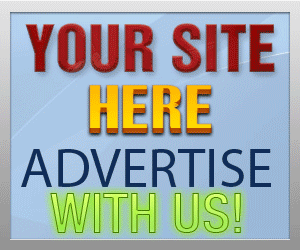
- LiveEditor (WYSIWYG)
- TinyMCE (WYSIWYG)
- Standard (BBCODES)
- LiveEditor (WYSIWYG)
- TinyMCE (WYSIWYG)