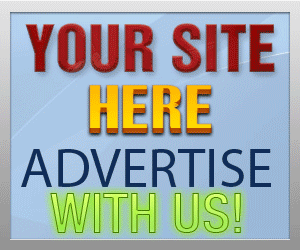Guide Category
134-
DLE General Information 7
-
DLE Engine 8
-
DLE Administrations 35
- Welcome to Admin CP
- Add News
- Edit News
- System Configurations and Settings
- Antivirus
- Categories
- Maintenance
- Video player settings
- Custom Article Fields
- Questions and Answers
- Admin Profile
- Users Manager
- Custom Profile Fields
- User Group Manager
- Edit Templates
- Censored Words
- IP Based Access
- IP Utilities
- Find and Replace
- Rebuild Publications
- List of Complaints
- Performance Analysis
- Cross-refference
- Website Rules
- Static Pages
- MySQL Optimization
- Send Bulk Messages
- Poll Manager
- Image Manager
- Advertising
- Google Sitemap
- RSS Feed Manager
- RSS Informer Module
- Tag Clouds Manager
- Admin CP Action Logs and Monitors
-
DLE Templates 34
- engine.css
- addcomments.tpl
- addnews.tpl
- feedback.tpl
- frame.css
- fullstory.tpl
- info.tpl
- informer.tpl
- login.tpl
- lostpassword.tpl
- main.tpl
- navigation.tpl
- offline.tpl
- pm.tpl
- poll.tpl
- preview.css
- preview.tpl
- print.tpl
- profile_popup.tpl
- registration.tpl
- relatednews.tpl
- search.tpl
- searchresult.tpl
- shortstory.tpl
- speedbar.tpl
- splitnewsnavigation.tpl
- static.tpl
- static_print.tpl
- stats.tpl
- tagscloud.tpl
- topnews.tpl
- userinfo.tpl
- vote.tpl
- OpenSearch
-
DLE Extra 5
-
DLE Upgrade (Template) 39
- Upgrade Theme 10.4 to 10.5
- Upgrade Theme 10.3 to 10.4
- Upgrade Theme 10.2 to 10.4
- Upgrade Theme 10.2 to 10.3
- Upgrade Theme 10.1 to 10.3
- Upgrade Theme 10.0 to 10.3
- Upgrade Theme 10.0 to 10.2
- Upgrade Theme 10.1 to 10.2
- Upgrade Theme 10.0 to 10.1
- Upgrade theme 9.8 to 10.0
- Upgrade theme 9.7 to 10.0
- Upgrade theme 9.7 to 9.8
- Upgrade theme 9.6 to 10.0
- Upgrade theme 9.6 to 9.8
- Upgrade Theme 9.6 to 9.7
- Upgrade theme 9.5 to 10.0
- Upgrade theme 9.5 to 9.8
- Upgrade Theme 9.5 to 9.7
- Upgrade Theme 9.5 to 9.6
- Upgrade theme 9.4 to 10.0
- Upgrade theme 9.4 to 9.8
- Upgrade Theme 9.4 to 9.7
- Upgrade Theme 9.4 to 9.6
- Upgrade theme 9.4 to 9.5
- Upgrade theme 9.3 to 10.0
- Upgrade theme 9.3 to 9.8
- Upgrade Theme 9.3 to 9.7
- Upgrade Theme 9.3 to 9.6
- Upgrade Theme 9.3 to 9.5
- Upgrade theme 9.3 to 9.4
- Upgrade theme 9.2 to 10.0
- Upgrade theme 9.2 to 9.8
- Upgrade Theme 9.2 to 9.7
- Upgrade Theme 9.2 to 9.6
- Upgrade Theme 9.2 to 9.5
- Upgrade Theme 9.2 to 9.4
- Upgrade Theme 9.2 to 9.3
- Upgrade Theme 9.0 to 9.2
- Upgrade Theme 8.5 to 9.0
-
Bullet Energy Forum 6
-
Bullet Energy Template 0
Add News
When adding a news website you need to specify the title of article.
SEO URL field is not required because it will automatically generate the SEO URL from the title. You can specify as custom url or you can leave it blank, then the text will be generated from the title of the article or from the article subject.
Date filed sets the date of the news, if mark checked on Current Date then it will automatically insert the current date, with the server current time, or you can remove this check, and enter the date yourself using the handy calendar by clicking on the icon next to the field. If you specify a future date has not occurred, the news will be posted at the specified date, as of pre-approval news feature.
You can also choose category that article will be posted in. After that, using the available buttons to insert tags, add news description and full description, and if you created additional fields then you can add the additional data and the information there.
dlestarter
SEO URL field is not required because it will automatically generate the SEO URL from the title. You can specify as custom url or you can leave it blank, then the text will be generated from the title of the article or from the article subject.
Date filed sets the date of the news, if mark checked on Current Date then it will automatically insert the current date, with the server current time, or you can remove this check, and enter the date yourself using the handy calendar by clicking on the icon next to the field. If you specify a future date has not occurred, the news will be posted at the specified date, as of pre-approval news feature.
You can also choose category that article will be posted in. After that, using the available buttons to insert tags, add news description and full description, and if you created additional fields then you can add the additional data and the information there.
 Log in to Admin CP using URL http://website.com/admin.php. After logged in you can add, edit and delete news, manage users and templates to customize and configure your site, manage pictures, and more
Log in to Admin CP using URL http://website.com/admin.php. After logged in you can add, edit and delete news, manage users and templates to customize and configure your site, manage pictures, and more
When adding a news website you need to specify the following details:
Additional information for adding news
Attention: A full description field filed is not required, if it is empty, then the text will automatically be taken from a Short Story part.You can upload images by using [Upload image] button, you can insert news pictures uploaded to the server or upload your own image from your local computer directly to the article. You can also upload pictures directly from another server or websites without have to browse the image path to your own computer.
Attention if you upload images to your article, and if you delete the article, the images that you have uploaded and inserted to that specific article will also be removed from your server, this feature is good to help keep server clean from junk files on your server.