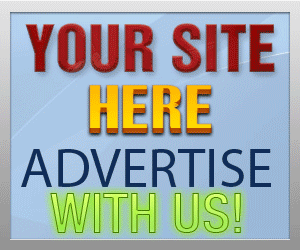Guide Category
134-
DLE General Information 7
-
DLE Engine 8
-
DLE Administrations 35
- Welcome to Admin CP
- Add News
- Edit News
- System Configurations and Settings
- Antivirus
- Categories
- Maintenance
- Video player settings
- Custom Article Fields
- Questions and Answers
- Admin Profile
- Users Manager
- Custom Profile Fields
- User Group Manager
- Edit Templates
- Censored Words
- IP Based Access
- IP Utilities
- Find and Replace
- Rebuild Publications
- List of Complaints
- Performance Analysis
- Cross-refference
- Website Rules
- Static Pages
- MySQL Optimization
- Send Bulk Messages
- Poll Manager
- Image Manager
- Advertising
- Google Sitemap
- RSS Feed Manager
- RSS Informer Module
- Tag Clouds Manager
- Admin CP Action Logs and Monitors
-
DLE Templates 34
- engine.css
- addcomments.tpl
- addnews.tpl
- feedback.tpl
- frame.css
- fullstory.tpl
- info.tpl
- informer.tpl
- login.tpl
- lostpassword.tpl
- main.tpl
- navigation.tpl
- offline.tpl
- pm.tpl
- poll.tpl
- preview.css
- preview.tpl
- print.tpl
- profile_popup.tpl
- registration.tpl
- relatednews.tpl
- search.tpl
- searchresult.tpl
- shortstory.tpl
- speedbar.tpl
- splitnewsnavigation.tpl
- static.tpl
- static_print.tpl
- stats.tpl
- tagscloud.tpl
- topnews.tpl
- userinfo.tpl
- vote.tpl
- OpenSearch
-
DLE Extra 5
-
DLE Upgrade (Template) 39
- Upgrade Theme 10.4 to 10.5
- Upgrade Theme 10.3 to 10.4
- Upgrade Theme 10.2 to 10.4
- Upgrade Theme 10.2 to 10.3
- Upgrade Theme 10.1 to 10.3
- Upgrade Theme 10.0 to 10.3
- Upgrade Theme 10.0 to 10.2
- Upgrade Theme 10.1 to 10.2
- Upgrade Theme 10.0 to 10.1
- Upgrade theme 9.8 to 10.0
- Upgrade theme 9.7 to 10.0
- Upgrade theme 9.7 to 9.8
- Upgrade theme 9.6 to 10.0
- Upgrade theme 9.6 to 9.8
- Upgrade Theme 9.6 to 9.7
- Upgrade theme 9.5 to 10.0
- Upgrade theme 9.5 to 9.8
- Upgrade Theme 9.5 to 9.7
- Upgrade Theme 9.5 to 9.6
- Upgrade theme 9.4 to 10.0
- Upgrade theme 9.4 to 9.8
- Upgrade Theme 9.4 to 9.7
- Upgrade Theme 9.4 to 9.6
- Upgrade theme 9.4 to 9.5
- Upgrade theme 9.3 to 10.0
- Upgrade theme 9.3 to 9.8
- Upgrade Theme 9.3 to 9.7
- Upgrade Theme 9.3 to 9.6
- Upgrade Theme 9.3 to 9.5
- Upgrade theme 9.3 to 9.4
- Upgrade theme 9.2 to 10.0
- Upgrade theme 9.2 to 9.8
- Upgrade Theme 9.2 to 9.7
- Upgrade Theme 9.2 to 9.6
- Upgrade Theme 9.2 to 9.5
- Upgrade Theme 9.2 to 9.4
- Upgrade Theme 9.2 to 9.3
- Upgrade Theme 9.0 to 9.2
- Upgrade Theme 8.5 to 9.0
-
Bullet Energy Forum 6
-
Bullet Energy Template 0
Users Manager
This page will allow you to manage users in the entire website, you can search users using multiple options and filters which make it easy to administrator to centralize and manage users for your Datalife Engine website. There are many options to manage users including search, edit, delete, change user group, delete comments, clean up private message for specific user or use mass actions with ease.
dlestarter
 This page will allow you to manage users in the entire website, you can search users using multiple options and filters which make it easy to administrator to centralize and manage users for your Datalife Engine website. There are many options to manage users including search, edit, delete, change user group, delete comments, clean up private message for specific user or use mass actions with ease.
This page will allow you to manage users in the entire website, you can search users using multiple options and filters which make it easy to administrator to centralize and manage users for your Datalife Engine website. There are many options to manage users including search, edit, delete, change user group, delete comments, clean up private message for specific user or use mass actions with ease.
Search for users
To view all members press [find] without making any selections below| Label | Field | Description |
|---|---|---|
| User name | name | Type in username to search for specific user, To list all users, leave field blank |
| Search username by E-Mail (must input correct email address otherwise will return no result) | ||
| Banned | checkbox | Check this box if you want to search users from banned user(s) only |
| User group | group name | Search users by specific usergroup only |
| Join date | date range | Search user by registration date from "date" to "date", this option will use calendar to select "from date" - "to date" or you can manually input date |
| Last activity | date range | Search user by activity date from "date" to "date", this option will use calendar to select "from date" - "to date" or you can manually input date |
| Total messages | number | Search users by total number of articles posted range "from - to" numbers |
| Comments posted | number | Search users by total number of comments range "from - to" numbers |
| Number of members per page | number | List the user search result per page, you can specify the total per page, default value is "50", please use smaller number for faster queries and server resource usages |
| List users by | ||
| User name | Ascending/Descending | List users by A-Z/0-9 (Ascending) List users by Z-A/9-0 (Descending) |
| Join date | Ascending/Descending | List users by A-Z/0-9 (Ascending) List users by Z-A/9-0 (Descending) |
| Last visit | Ascending/Descending | List users by A-Z/0-9 (Ascending) List users by Z-A/9-0 (Descending) |
| Articles posted | Ascending/Descending | List users by A-Z/0-9 (Ascending) articles List users by Z-A/9-0 (Descending) articles |
| Comments | Ascending/Descending | List users by A-Z/0-9 (Ascending) Comments List users by Z-A/9-0 (Descending) Comments |
Members List (number)
| Column name | Value |
|---|---|
| User name | This column will display the "username" and avatar |
| Join date | This column will display the date of registration |
| Last visit | This column will display the date and time of last logged in |
| Articles posted | This column will display the total articles posted |
| Comments | This column will display the total comments added |
| User group | This column will display the usergroup name |
| Action | This column will display the actions to - Edit : to edit user profile in popup windows - E-Mail : link to the feedback form to send email - PM : link to PM form to send Private Messages to user |
Edit User Profile
| Label | Field | Description |
|---|---|---|
| User name | name | This value will display the username |
| IP | ip address | This value will display the user IP address from last logged in |
| Articles posted | number | Display the total number of articles |
| Last visit | date : time | Display the date and time of last logged in |
| Join date | date : time | Display the date and time of registration |
| E-mail address | Diplay email address of user profile, this field can be edited and changed | |
| New username | username | This field is for new username if you want to change, this change is "login" or "username" for login |
| New password | password | This field is for new password of user if you want to change, this change is to make it easy to change if user forgot login password |
| User group | list of usergroup | This value will display as drop down list of available usergroup so this will make it easy to change usergroup for specific user |
| In group up to | date | This setting is to specify the date if you want to move this user to different group, leave blank if you don't want to move this user to new group |
| Banned | checkbox | Check this box if you want to ban this user, to remove ban (un-ban) simply uncheck it |
| Set expired ban date | number | Set the number of days to ban this user, if you ban user (checkbox) then you must specify number of day to ban the user, use "0" if you want to set unlimited days or forever |
| Reason for banning | text | Give the reason why this user was banned and this will be used in main page after the user logged which will redirect the user to "banned page" using them file /templates/banned.tpl |
| Restriction for post articles and comments | None Articles Comments News and comments |
This option to set limitation for user if you want to control the limitation, set "None" if no restriction |
| How long (by day(s)) | number | Specify the number of days to limit user from Restriction for post articles and comments |
| Delete all comments? | checkbox | Check this box if you want to delete all comments of this user |
| Name | full name | Specify the full name of this user |
| ICQ | ICQ number | Specify the ICQ ID |
| Location | text | Specify the location of user |
| Gravatar | Specify the email login for Gravatar.com to be used in user profile | |
| Upload avatar | file | Browse to file (jpg/png/gif) to upload from local computer |
| Delete current avatar? | checkbox | Specify this checkbox if you want to delete the current avatar the user has uploaded to your server |
| Personal Information | text | Specify the text and information about the user |
| Signature | text | Specify the text and information for signature of user |
- Save : To save the settings of the popup user
- Remove : if you want to remove this user, simply click this button
- Cancel : To close this popup windows
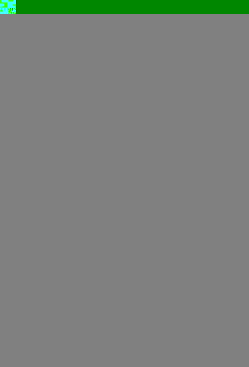
Mass Actions
You can do mass actions to modify multiple users at once, the following actions can be performed from mass actions:- Change group : This mass action will allow you to change all selected users to new usergroup
- Ban users : This mass action will allow you to ban multiple or selected users in one click
- Delete comments : This mass action will allow you to delete all comments of users at once
- Delete personal message : This mass action will allow you to delete Personal Message (PM) of users at once
- Delete users : This mass action will allow you to delete users you selected at on click
Add New User
- User name : Specify new username
- Password : Specify new user password
- Email: : Specify new user E-Mail address
- User group : Select usergroup to add new user to available usergroup